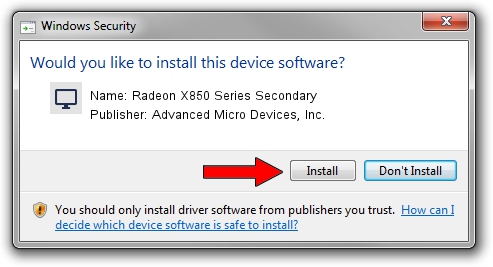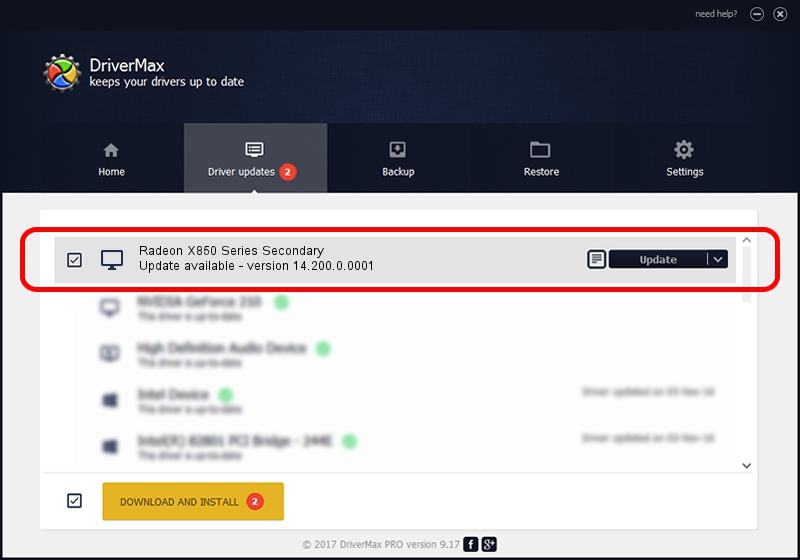Advertising seems to be blocked by your browser.
The ads help us provide this software and web site to you for free.
Please support our project by allowing our site to show ads.
Home /
Manufacturers /
Advanced Micro Devices, Inc. /
Radeon X850 Series Secondary /
PCI/VEN_1002&DEV_5D6D /
14.200.0.0001 Jun 08, 2014
Advanced Micro Devices, Inc. Radeon X850 Series Secondary how to download and install the driver
Radeon X850 Series Secondary is a Display Adapters device. This Windows driver was developed by Advanced Micro Devices, Inc.. In order to make sure you are downloading the exact right driver the hardware id is PCI/VEN_1002&DEV_5D6D.
1. How to manually install Advanced Micro Devices, Inc. Radeon X850 Series Secondary driver
- You can download from the link below the driver setup file for the Advanced Micro Devices, Inc. Radeon X850 Series Secondary driver. The archive contains version 14.200.0.0001 released on 2014-06-08 of the driver.
- Start the driver installer file from a user account with the highest privileges (rights). If your User Access Control (UAC) is running please confirm the installation of the driver and run the setup with administrative rights.
- Go through the driver installation wizard, which will guide you; it should be pretty easy to follow. The driver installation wizard will analyze your PC and will install the right driver.
- When the operation finishes restart your PC in order to use the updated driver. As you can see it was quite smple to install a Windows driver!
Driver rating 3.6 stars out of 25719 votes.
2. Installing the Advanced Micro Devices, Inc. Radeon X850 Series Secondary driver using DriverMax: the easy way
The most important advantage of using DriverMax is that it will install the driver for you in just a few seconds and it will keep each driver up to date. How easy can you install a driver using DriverMax? Let's see!
- Open DriverMax and push on the yellow button that says ~SCAN FOR DRIVER UPDATES NOW~. Wait for DriverMax to scan and analyze each driver on your PC.
- Take a look at the list of available driver updates. Scroll the list down until you find the Advanced Micro Devices, Inc. Radeon X850 Series Secondary driver. Click the Update button.
- That's all, the driver is now installed!

Jun 29 2016 9:41PM / Written by Dan Armano for DriverMax
follow @danarm