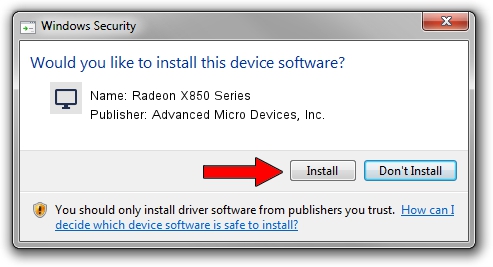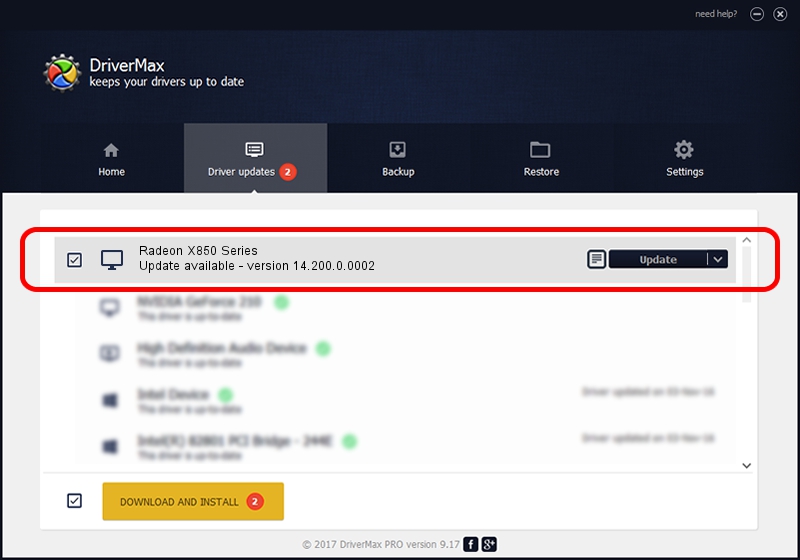Advertising seems to be blocked by your browser.
The ads help us provide this software and web site to you for free.
Please support our project by allowing our site to show ads.
Home /
Manufacturers /
Advanced Micro Devices, Inc. /
Radeon X850 Series /
PCI/VEN_1002&DEV_4B4C /
14.200.0.0002 Jun 16, 2014
Download and install Advanced Micro Devices, Inc. Radeon X850 Series driver
Radeon X850 Series is a Display Adapters hardware device. The Windows version of this driver was developed by Advanced Micro Devices, Inc.. The hardware id of this driver is PCI/VEN_1002&DEV_4B4C.
1. Advanced Micro Devices, Inc. Radeon X850 Series - install the driver manually
- Download the driver setup file for Advanced Micro Devices, Inc. Radeon X850 Series driver from the location below. This download link is for the driver version 14.200.0.0002 dated 2014-06-16.
- Run the driver installation file from a Windows account with the highest privileges (rights). If your UAC (User Access Control) is started then you will have to accept of the driver and run the setup with administrative rights.
- Go through the driver installation wizard, which should be pretty straightforward. The driver installation wizard will analyze your PC for compatible devices and will install the driver.
- Restart your PC and enjoy the updated driver, it is as simple as that.
This driver received an average rating of 3 stars out of 31680 votes.
2. Using DriverMax to install Advanced Micro Devices, Inc. Radeon X850 Series driver
The most important advantage of using DriverMax is that it will install the driver for you in the easiest possible way and it will keep each driver up to date. How can you install a driver using DriverMax? Let's take a look!
- Open DriverMax and push on the yellow button that says ~SCAN FOR DRIVER UPDATES NOW~. Wait for DriverMax to scan and analyze each driver on your PC.
- Take a look at the list of driver updates. Scroll the list down until you locate the Advanced Micro Devices, Inc. Radeon X850 Series driver. Click on Update.
- Finished installing the driver!

Jun 21 2016 7:47PM / Written by Dan Armano for DriverMax
follow @danarm