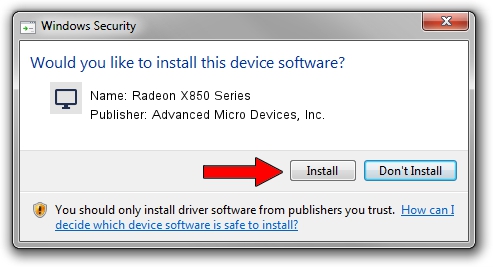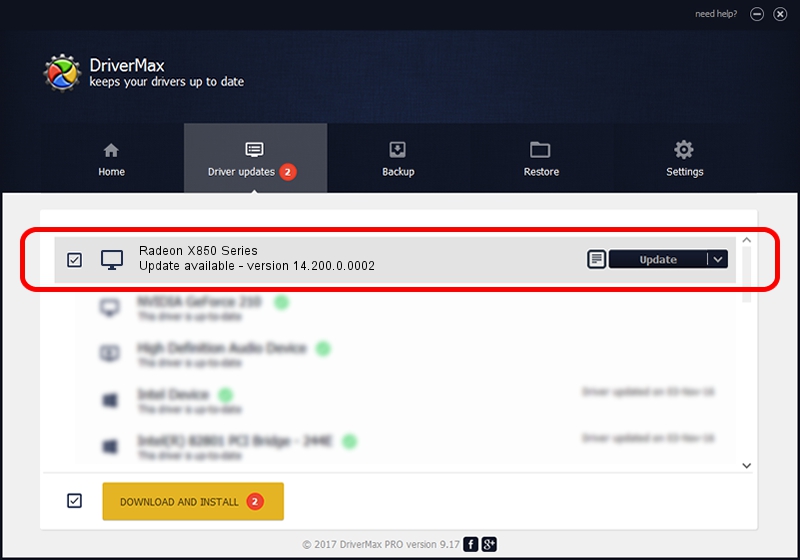Advertising seems to be blocked by your browser.
The ads help us provide this software and web site to you for free.
Please support our project by allowing our site to show ads.
Home /
Manufacturers /
Advanced Micro Devices, Inc. /
Radeon X850 Series /
PCI/VEN_1002&DEV_4B49 /
14.200.0.0002 Jun 16, 2014
Driver for Advanced Micro Devices, Inc. Radeon X850 Series - downloading and installing it
Radeon X850 Series is a Display Adapters device. This Windows driver was developed by Advanced Micro Devices, Inc.. PCI/VEN_1002&DEV_4B49 is the matching hardware id of this device.
1. How to manually install Advanced Micro Devices, Inc. Radeon X850 Series driver
- You can download from the link below the driver setup file for the Advanced Micro Devices, Inc. Radeon X850 Series driver. The archive contains version 14.200.0.0002 dated 2014-06-16 of the driver.
- Run the driver installer file from a user account with the highest privileges (rights). If your UAC (User Access Control) is started please confirm the installation of the driver and run the setup with administrative rights.
- Go through the driver installation wizard, which will guide you; it should be quite easy to follow. The driver installation wizard will scan your computer and will install the right driver.
- When the operation finishes restart your PC in order to use the updated driver. It is as simple as that to install a Windows driver!
Driver rating 3.4 stars out of 31689 votes.
2. Using DriverMax to install Advanced Micro Devices, Inc. Radeon X850 Series driver
The most important advantage of using DriverMax is that it will setup the driver for you in the easiest possible way and it will keep each driver up to date. How easy can you install a driver using DriverMax? Let's follow a few steps!
- Start DriverMax and push on the yellow button named ~SCAN FOR DRIVER UPDATES NOW~. Wait for DriverMax to scan and analyze each driver on your PC.
- Take a look at the list of available driver updates. Scroll the list down until you find the Advanced Micro Devices, Inc. Radeon X850 Series driver. Click the Update button.
- Enjoy using the updated driver! :)

Jun 21 2016 7:47PM / Written by Daniel Statescu for DriverMax
follow @DanielStatescu