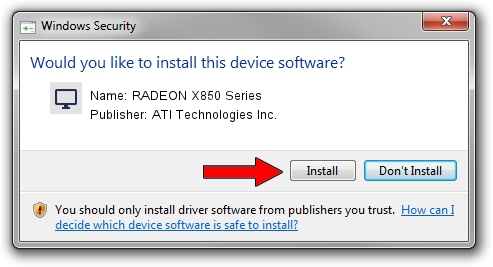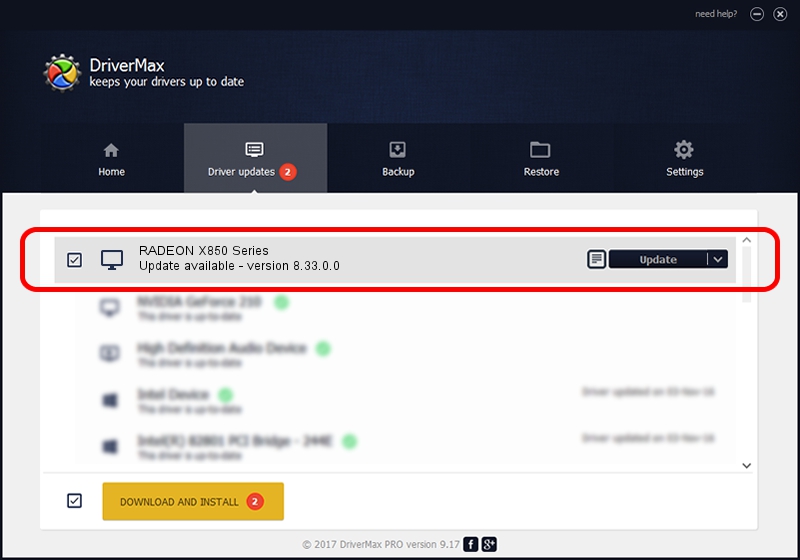Advertising seems to be blocked by your browser.
The ads help us provide this software and web site to you for free.
Please support our project by allowing our site to show ads.
Home /
Manufacturers /
ATI Technologies Inc. /
RADEON X850 Series /
PCI/VEN_1002&DEV_4B49 /
8.33.0.0 Dec 20, 2006
ATI Technologies Inc. RADEON X850 Series how to download and install the driver
RADEON X850 Series is a Display Adapters hardware device. This Windows driver was developed by ATI Technologies Inc.. In order to make sure you are downloading the exact right driver the hardware id is PCI/VEN_1002&DEV_4B49.
1. Manually install ATI Technologies Inc. RADEON X850 Series driver
- Download the setup file for ATI Technologies Inc. RADEON X850 Series driver from the link below. This download link is for the driver version 8.33.0.0 released on 2006-12-20.
- Run the driver setup file from a Windows account with the highest privileges (rights). If your User Access Control (UAC) is started then you will have to accept of the driver and run the setup with administrative rights.
- Follow the driver setup wizard, which should be quite easy to follow. The driver setup wizard will analyze your PC for compatible devices and will install the driver.
- Restart your PC and enjoy the new driver, as you can see it was quite smple.
This driver was installed by many users and received an average rating of 3.7 stars out of 44949 votes.
2. How to install ATI Technologies Inc. RADEON X850 Series driver using DriverMax
The advantage of using DriverMax is that it will install the driver for you in the easiest possible way and it will keep each driver up to date. How easy can you install a driver using DriverMax? Let's take a look!
- Open DriverMax and push on the yellow button that says ~SCAN FOR DRIVER UPDATES NOW~. Wait for DriverMax to analyze each driver on your computer.
- Take a look at the list of detected driver updates. Scroll the list down until you find the ATI Technologies Inc. RADEON X850 Series driver. Click on Update.
- Finished installing the driver!

Jul 10 2016 10:22AM / Written by Daniel Statescu for DriverMax
follow @DanielStatescu