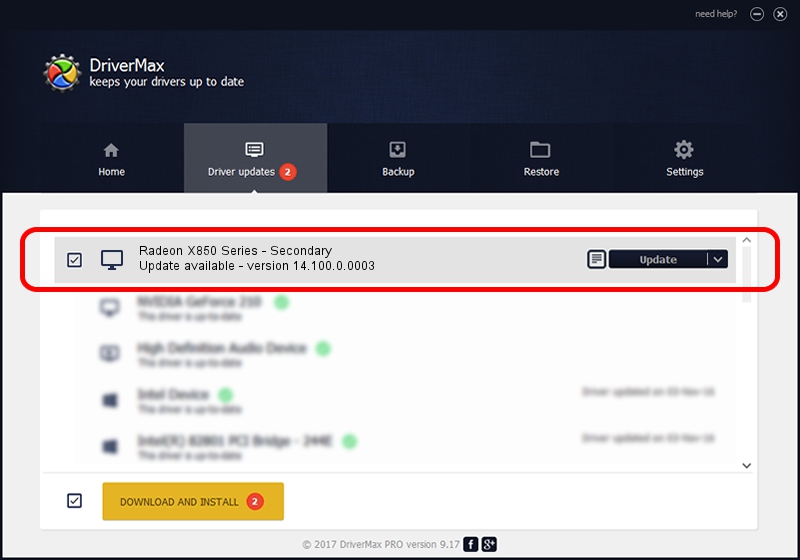Advertising seems to be blocked by your browser.
The ads help us provide this software and web site to you for free.
Please support our project by allowing our site to show ads.
Home /
Manufacturers /
Advanced Micro Devices, Inc. /
Radeon X850 Series - Secondary /
PCI/VEN_1002&DEV_4B6C /
14.100.0.0003 May 23, 2014
Advanced Micro Devices, Inc. Radeon X850 Series - Secondary driver download and installation
Radeon X850 Series - Secondary is a Display Adapters hardware device. This Windows driver was developed by Advanced Micro Devices, Inc.. The hardware id of this driver is PCI/VEN_1002&DEV_4B6C; this string has to match your hardware.
1. Manually install Advanced Micro Devices, Inc. Radeon X850 Series - Secondary driver
- You can download from the link below the driver installer file for the Advanced Micro Devices, Inc. Radeon X850 Series - Secondary driver. The archive contains version 14.100.0.0003 dated 2014-05-23 of the driver.
- Start the driver installer file from a user account with the highest privileges (rights). If your User Access Control (UAC) is running please confirm the installation of the driver and run the setup with administrative rights.
- Go through the driver setup wizard, which will guide you; it should be quite easy to follow. The driver setup wizard will scan your computer and will install the right driver.
- When the operation finishes shutdown and restart your PC in order to use the updated driver. As you can see it was quite smple to install a Windows driver!
This driver was installed by many users and received an average rating of 3 stars out of 11879 votes.
2. The easy way: using DriverMax to install Advanced Micro Devices, Inc. Radeon X850 Series - Secondary driver
The most important advantage of using DriverMax is that it will install the driver for you in the easiest possible way and it will keep each driver up to date, not just this one. How easy can you install a driver using DriverMax? Let's see!
- Start DriverMax and press on the yellow button that says ~SCAN FOR DRIVER UPDATES NOW~. Wait for DriverMax to scan and analyze each driver on your PC.
- Take a look at the list of driver updates. Search the list until you locate the Advanced Micro Devices, Inc. Radeon X850 Series - Secondary driver. Click the Update button.
- Finished installing the driver!

Jun 29 2016 10:43AM / Written by Daniel Statescu for DriverMax
follow @DanielStatescu