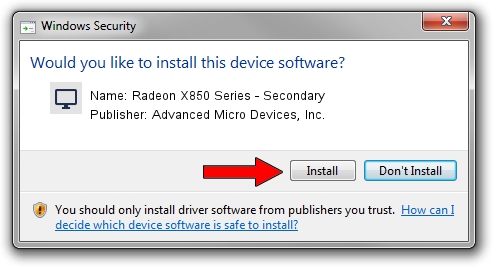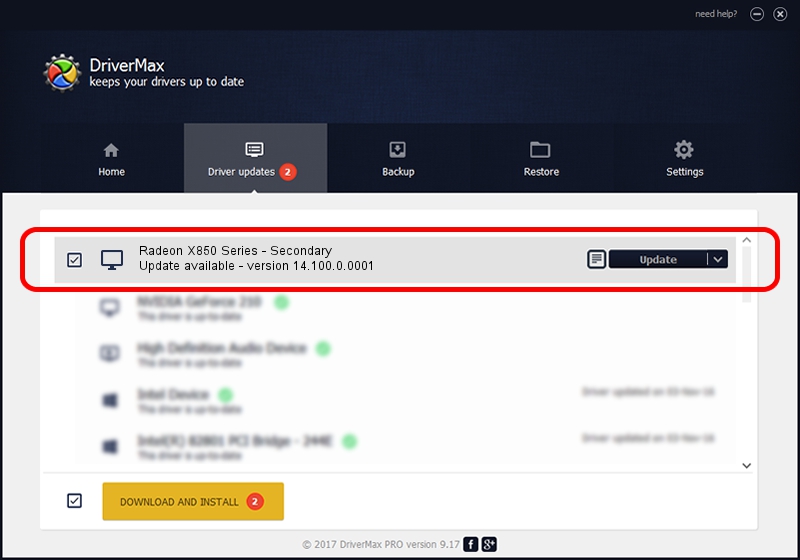Advertising seems to be blocked by your browser.
The ads help us provide this software and web site to you for free.
Please support our project by allowing our site to show ads.
Home /
Manufacturers /
Advanced Micro Devices, Inc. /
Radeon X850 Series - Secondary /
PCI/VEN_1002&DEV_4B6C /
14.100.0.0001 Apr 14, 2014
Driver for Advanced Micro Devices, Inc. Radeon X850 Series - Secondary - downloading and installing it
Radeon X850 Series - Secondary is a Display Adapters hardware device. The Windows version of this driver was developed by Advanced Micro Devices, Inc.. The hardware id of this driver is PCI/VEN_1002&DEV_4B6C.
1. How to manually install Advanced Micro Devices, Inc. Radeon X850 Series - Secondary driver
- Download the driver setup file for Advanced Micro Devices, Inc. Radeon X850 Series - Secondary driver from the link below. This download link is for the driver version 14.100.0.0001 released on 2014-04-14.
- Run the driver setup file from a Windows account with the highest privileges (rights). If your User Access Control (UAC) is started then you will have to accept of the driver and run the setup with administrative rights.
- Follow the driver setup wizard, which should be quite straightforward. The driver setup wizard will analyze your PC for compatible devices and will install the driver.
- Restart your computer and enjoy the updated driver, it is as simple as that.
This driver was installed by many users and received an average rating of 3.3 stars out of 5664 votes.
2. How to use DriverMax to install Advanced Micro Devices, Inc. Radeon X850 Series - Secondary driver
The most important advantage of using DriverMax is that it will install the driver for you in just a few seconds and it will keep each driver up to date. How can you install a driver with DriverMax? Let's take a look!
- Start DriverMax and press on the yellow button that says ~SCAN FOR DRIVER UPDATES NOW~. Wait for DriverMax to analyze each driver on your PC.
- Take a look at the list of driver updates. Scroll the list down until you locate the Advanced Micro Devices, Inc. Radeon X850 Series - Secondary driver. Click the Update button.
- That's it, you installed your first driver!

Jul 4 2016 6:24AM / Written by Dan Armano for DriverMax
follow @danarm