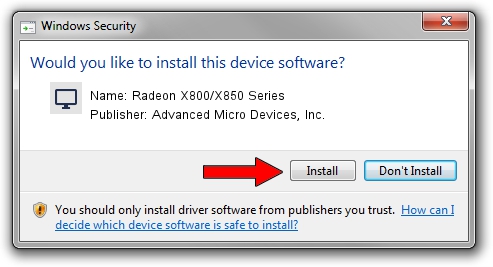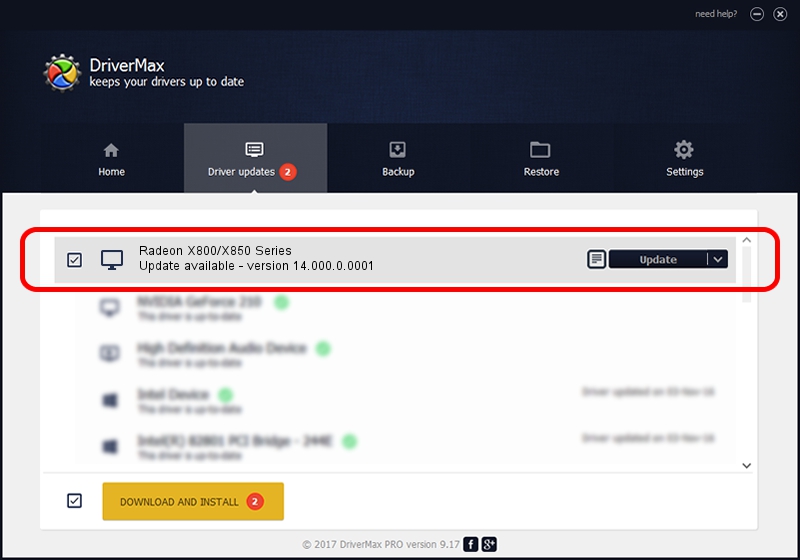Advertising seems to be blocked by your browser.
The ads help us provide this software and web site to you for free.
Please support our project by allowing our site to show ads.
Home /
Manufacturers /
Advanced Micro Devices, Inc. /
Radeon X800/X850 Series /
PCI/VEN_1002&DEV_5D4F /
14.000.0.0001 Feb 24, 2014
Advanced Micro Devices, Inc. Radeon X800/X850 Series - two ways of downloading and installing the driver
Radeon X800/X850 Series is a Display Adapters hardware device. The Windows version of this driver was developed by Advanced Micro Devices, Inc.. PCI/VEN_1002&DEV_5D4F is the matching hardware id of this device.
1. Install Advanced Micro Devices, Inc. Radeon X800/X850 Series driver manually
- Download the driver setup file for Advanced Micro Devices, Inc. Radeon X800/X850 Series driver from the location below. This is the download link for the driver version 14.000.0.0001 dated 2014-02-24.
- Run the driver installation file from a Windows account with administrative rights. If your User Access Control Service (UAC) is started then you will have to accept of the driver and run the setup with administrative rights.
- Follow the driver setup wizard, which should be pretty easy to follow. The driver setup wizard will scan your PC for compatible devices and will install the driver.
- Shutdown and restart your PC and enjoy the new driver, it is as simple as that.
This driver received an average rating of 3.4 stars out of 45814 votes.
2. Installing the Advanced Micro Devices, Inc. Radeon X800/X850 Series driver using DriverMax: the easy way
The advantage of using DriverMax is that it will install the driver for you in just a few seconds and it will keep each driver up to date. How easy can you install a driver with DriverMax? Let's see!
- Start DriverMax and click on the yellow button that says ~SCAN FOR DRIVER UPDATES NOW~. Wait for DriverMax to scan and analyze each driver on your computer.
- Take a look at the list of available driver updates. Scroll the list down until you locate the Advanced Micro Devices, Inc. Radeon X800/X850 Series driver. Click the Update button.
- That's all, the driver is now installed!

Jul 24 2016 8:56AM / Written by Daniel Statescu for DriverMax
follow @DanielStatescu