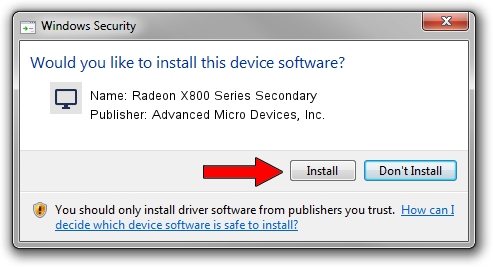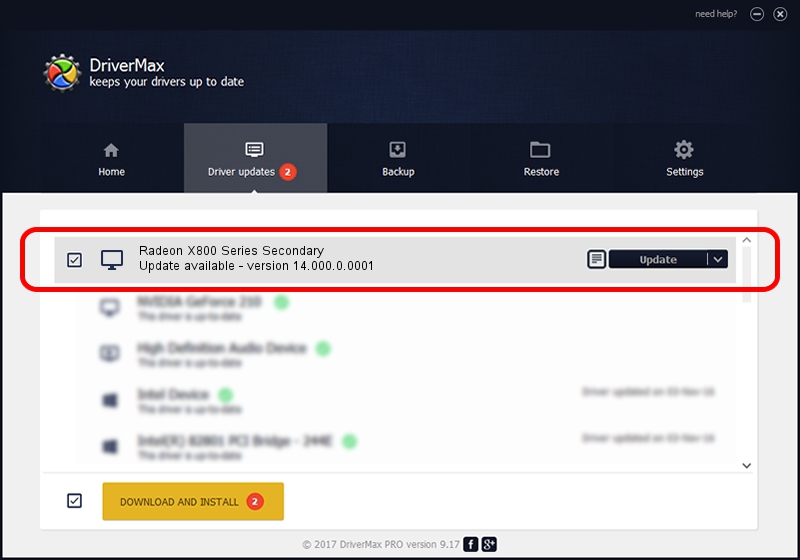Advertising seems to be blocked by your browser.
The ads help us provide this software and web site to you for free.
Please support our project by allowing our site to show ads.
Home /
Manufacturers /
Advanced Micro Devices, Inc. /
Radeon X800 Series Secondary /
PCI/VEN_1002&DEV_4A6B /
14.000.0.0001 Feb 10, 2014
Advanced Micro Devices, Inc. Radeon X800 Series Secondary driver download and installation
Radeon X800 Series Secondary is a Display Adapters hardware device. This Windows driver was developed by Advanced Micro Devices, Inc.. The hardware id of this driver is PCI/VEN_1002&DEV_4A6B.
1. Advanced Micro Devices, Inc. Radeon X800 Series Secondary driver - how to install it manually
- Download the driver setup file for Advanced Micro Devices, Inc. Radeon X800 Series Secondary driver from the location below. This download link is for the driver version 14.000.0.0001 dated 2014-02-10.
- Run the driver setup file from a Windows account with the highest privileges (rights). If your User Access Control (UAC) is running then you will have to confirm the installation of the driver and run the setup with administrative rights.
- Follow the driver installation wizard, which should be pretty straightforward. The driver installation wizard will scan your PC for compatible devices and will install the driver.
- Restart your PC and enjoy the new driver, as you can see it was quite smple.
This driver was rated with an average of 3 stars by 3456 users.
2. How to install Advanced Micro Devices, Inc. Radeon X800 Series Secondary driver using DriverMax
The advantage of using DriverMax is that it will install the driver for you in just a few seconds and it will keep each driver up to date, not just this one. How can you install a driver using DriverMax? Let's follow a few steps!
- Start DriverMax and press on the yellow button that says ~SCAN FOR DRIVER UPDATES NOW~. Wait for DriverMax to analyze each driver on your PC.
- Take a look at the list of detected driver updates. Search the list until you locate the Advanced Micro Devices, Inc. Radeon X800 Series Secondary driver. Click the Update button.
- That's all, the driver is now installed!

Jul 22 2016 10:03AM / Written by Dan Armano for DriverMax
follow @danarm