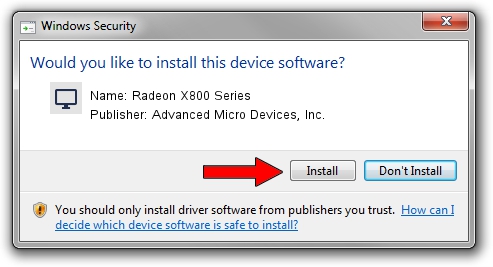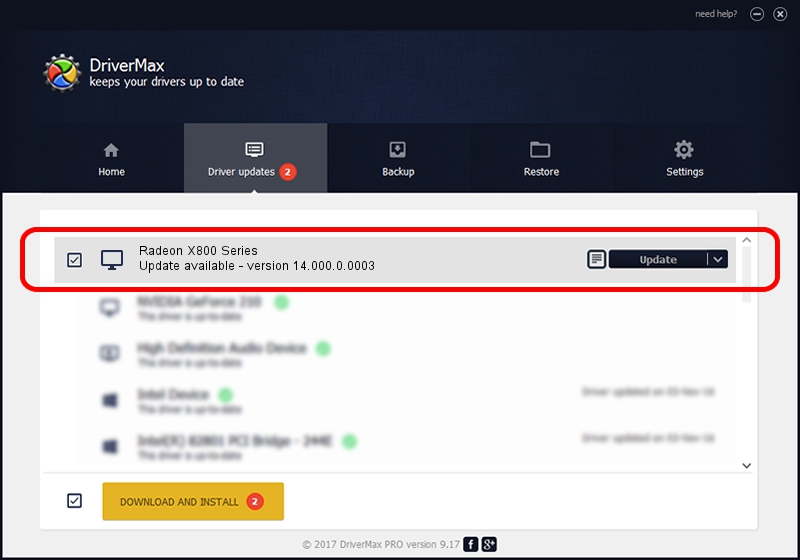Advertising seems to be blocked by your browser.
The ads help us provide this software and web site to you for free.
Please support our project by allowing our site to show ads.
Home /
Manufacturers /
Advanced Micro Devices, Inc. /
Radeon X800 Series /
PCI/VEN_1002&DEV_5549 /
14.000.0.0003 Mar 24, 2014
Advanced Micro Devices, Inc. Radeon X800 Series how to download and install the driver
Radeon X800 Series is a Display Adapters hardware device. This Windows driver was developed by Advanced Micro Devices, Inc.. The hardware id of this driver is PCI/VEN_1002&DEV_5549.
1. Install Advanced Micro Devices, Inc. Radeon X800 Series driver manually
- Download the setup file for Advanced Micro Devices, Inc. Radeon X800 Series driver from the location below. This download link is for the driver version 14.000.0.0003 released on 2014-03-24.
- Start the driver installation file from a Windows account with the highest privileges (rights). If your UAC (User Access Control) is running then you will have to accept of the driver and run the setup with administrative rights.
- Follow the driver setup wizard, which should be pretty straightforward. The driver setup wizard will analyze your PC for compatible devices and will install the driver.
- Restart your computer and enjoy the updated driver, as you can see it was quite smple.
This driver received an average rating of 3.5 stars out of 33049 votes.
2. How to use DriverMax to install Advanced Micro Devices, Inc. Radeon X800 Series driver
The most important advantage of using DriverMax is that it will install the driver for you in the easiest possible way and it will keep each driver up to date, not just this one. How can you install a driver using DriverMax? Let's follow a few steps!
- Open DriverMax and push on the yellow button that says ~SCAN FOR DRIVER UPDATES NOW~. Wait for DriverMax to scan and analyze each driver on your PC.
- Take a look at the list of detected driver updates. Search the list until you find the Advanced Micro Devices, Inc. Radeon X800 Series driver. Click the Update button.
- Finished installing the driver!

Jul 28 2016 8:20PM / Written by Daniel Statescu for DriverMax
follow @DanielStatescu