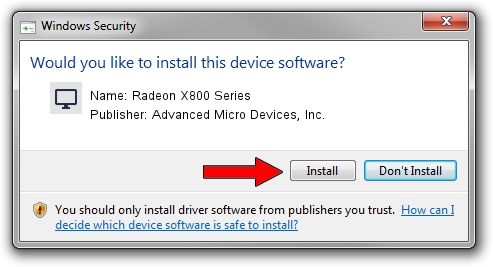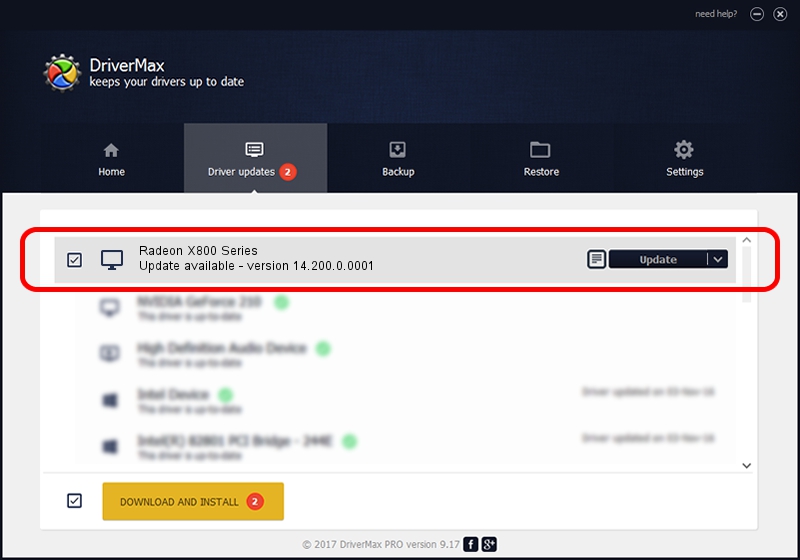Advertising seems to be blocked by your browser.
The ads help us provide this software and web site to you for free.
Please support our project by allowing our site to show ads.
Home /
Manufacturers /
Advanced Micro Devices, Inc. /
Radeon X800 Series /
PCI/VEN_1002&DEV_4A50 /
14.200.0.0001 Jun 08, 2014
Advanced Micro Devices, Inc. Radeon X800 Series driver download and installation
Radeon X800 Series is a Display Adapters device. The Windows version of this driver was developed by Advanced Micro Devices, Inc.. PCI/VEN_1002&DEV_4A50 is the matching hardware id of this device.
1. Manually install Advanced Micro Devices, Inc. Radeon X800 Series driver
- Download the setup file for Advanced Micro Devices, Inc. Radeon X800 Series driver from the link below. This is the download link for the driver version 14.200.0.0001 dated 2014-06-08.
- Start the driver installation file from a Windows account with administrative rights. If your UAC (User Access Control) is running then you will have to accept of the driver and run the setup with administrative rights.
- Follow the driver installation wizard, which should be quite straightforward. The driver installation wizard will analyze your PC for compatible devices and will install the driver.
- Shutdown and restart your computer and enjoy the updated driver, it is as simple as that.
This driver was installed by many users and received an average rating of 3.7 stars out of 25481 votes.
2. How to install Advanced Micro Devices, Inc. Radeon X800 Series driver using DriverMax
The most important advantage of using DriverMax is that it will install the driver for you in just a few seconds and it will keep each driver up to date. How easy can you install a driver using DriverMax? Let's see!
- Start DriverMax and click on the yellow button that says ~SCAN FOR DRIVER UPDATES NOW~. Wait for DriverMax to scan and analyze each driver on your computer.
- Take a look at the list of driver updates. Search the list until you locate the Advanced Micro Devices, Inc. Radeon X800 Series driver. Click the Update button.
- That's it, you installed your first driver!

Jun 29 2016 9:42PM / Written by Daniel Statescu for DriverMax
follow @DanielStatescu