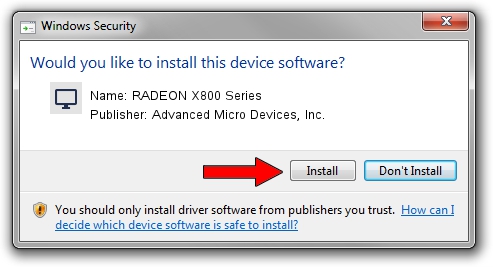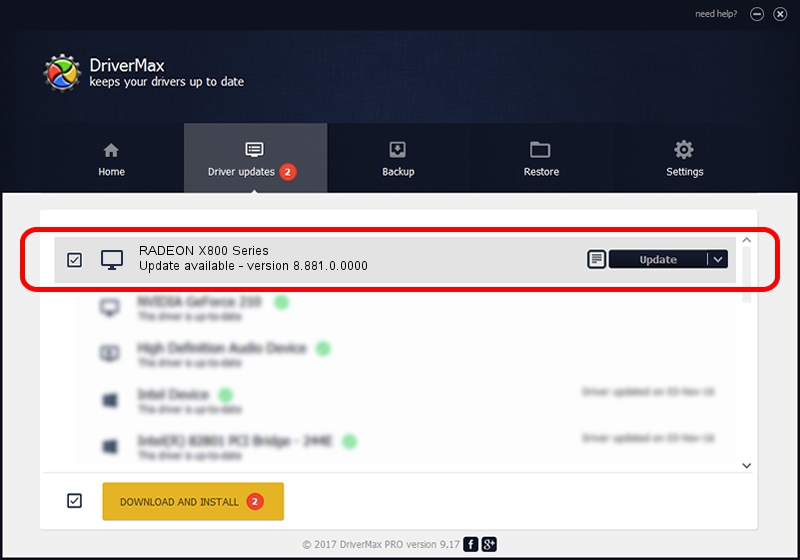Advertising seems to be blocked by your browser.
The ads help us provide this software and web site to you for free.
Please support our project by allowing our site to show ads.
Home /
Manufacturers /
Advanced Micro Devices, Inc. /
RADEON X800 Series /
PCI/VEN_1002&DEV_4A4A /
8.881.0.0000 Jul 28, 2011
Advanced Micro Devices, Inc. RADEON X800 Series - two ways of downloading and installing the driver
RADEON X800 Series is a Display Adapters device. This driver was developed by Advanced Micro Devices, Inc.. The hardware id of this driver is PCI/VEN_1002&DEV_4A4A.
1. How to manually install Advanced Micro Devices, Inc. RADEON X800 Series driver
- Download the driver setup file for Advanced Micro Devices, Inc. RADEON X800 Series driver from the link below. This download link is for the driver version 8.881.0.0000 dated 2011-07-28.
- Start the driver installation file from a Windows account with administrative rights. If your User Access Control (UAC) is running then you will have to confirm the installation of the driver and run the setup with administrative rights.
- Go through the driver installation wizard, which should be quite straightforward. The driver installation wizard will analyze your PC for compatible devices and will install the driver.
- Restart your PC and enjoy the updated driver, it is as simple as that.
This driver was installed by many users and received an average rating of 3.1 stars out of 61902 votes.
2. Using DriverMax to install Advanced Micro Devices, Inc. RADEON X800 Series driver
The most important advantage of using DriverMax is that it will setup the driver for you in the easiest possible way and it will keep each driver up to date. How easy can you install a driver using DriverMax? Let's follow a few steps!
- Start DriverMax and click on the yellow button named ~SCAN FOR DRIVER UPDATES NOW~. Wait for DriverMax to scan and analyze each driver on your PC.
- Take a look at the list of available driver updates. Scroll the list down until you locate the Advanced Micro Devices, Inc. RADEON X800 Series driver. Click the Update button.
- That's it, you installed your first driver!

Aug 12 2016 4:34AM / Written by Daniel Statescu for DriverMax
follow @DanielStatescu