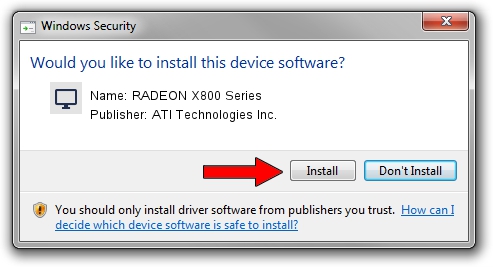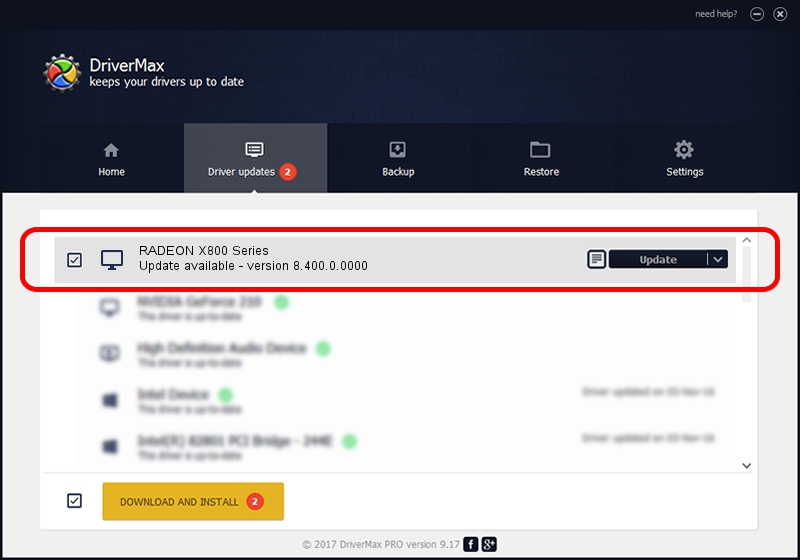Advertising seems to be blocked by your browser.
The ads help us provide this software and web site to you for free.
Please support our project by allowing our site to show ads.
Home /
Manufacturers /
ATI Technologies Inc. /
RADEON X800 Series /
PCI/VEN_1002&DEV_554F /
8.400.0.0000 Jul 05, 2007
ATI Technologies Inc. RADEON X800 Series driver download and installation
RADEON X800 Series is a Display Adapters hardware device. The developer of this driver was ATI Technologies Inc.. PCI/VEN_1002&DEV_554F is the matching hardware id of this device.
1. ATI Technologies Inc. RADEON X800 Series - install the driver manually
- Download the driver setup file for ATI Technologies Inc. RADEON X800 Series driver from the link below. This download link is for the driver version 8.400.0.0000 dated 2007-07-05.
- Run the driver setup file from a Windows account with the highest privileges (rights). If your User Access Control (UAC) is running then you will have to accept of the driver and run the setup with administrative rights.
- Follow the driver setup wizard, which should be quite straightforward. The driver setup wizard will scan your PC for compatible devices and will install the driver.
- Shutdown and restart your computer and enjoy the new driver, as you can see it was quite smple.
This driver was installed by many users and received an average rating of 4 stars out of 93594 votes.
2. How to use DriverMax to install ATI Technologies Inc. RADEON X800 Series driver
The most important advantage of using DriverMax is that it will install the driver for you in just a few seconds and it will keep each driver up to date. How easy can you install a driver using DriverMax? Let's follow a few steps!
- Open DriverMax and click on the yellow button that says ~SCAN FOR DRIVER UPDATES NOW~. Wait for DriverMax to scan and analyze each driver on your computer.
- Take a look at the list of available driver updates. Scroll the list down until you find the ATI Technologies Inc. RADEON X800 Series driver. Click the Update button.
- That's all, the driver is now installed!

Jul 8 2016 3:34AM / Written by Daniel Statescu for DriverMax
follow @DanielStatescu