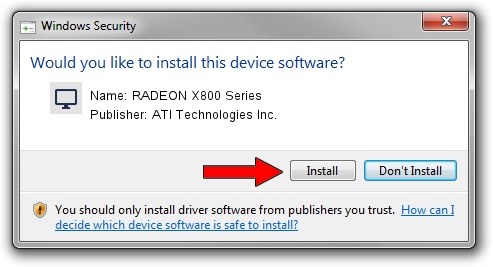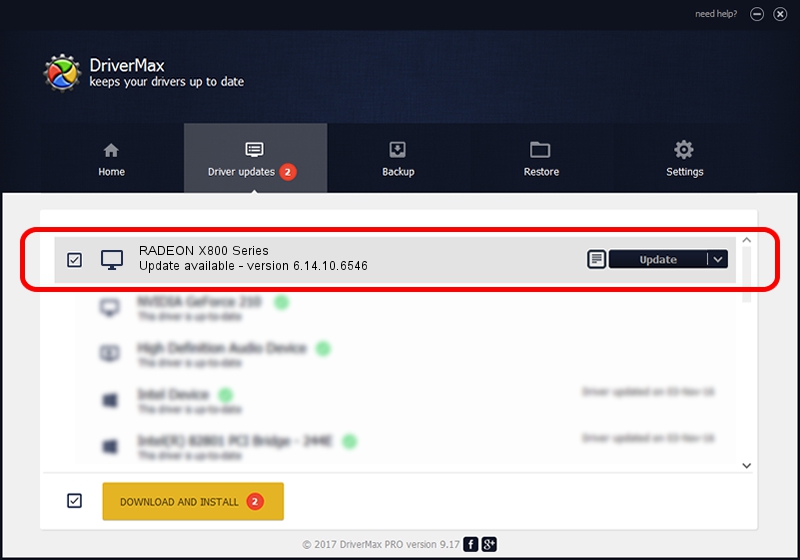Advertising seems to be blocked by your browser.
The ads help us provide this software and web site to you for free.
Please support our project by allowing our site to show ads.
Home /
Manufacturers /
ATI Technologies Inc. /
RADEON X800 Series /
PCI/VEN_1002&DEV_554F /
6.14.10.6546 May 03, 2005
ATI Technologies Inc. RADEON X800 Series - two ways of downloading and installing the driver
RADEON X800 Series is a Display Adapters hardware device. This Windows driver was developed by ATI Technologies Inc.. The hardware id of this driver is PCI/VEN_1002&DEV_554F; this string has to match your hardware.
1. Manually install ATI Technologies Inc. RADEON X800 Series driver
- Download the setup file for ATI Technologies Inc. RADEON X800 Series driver from the location below. This download link is for the driver version 6.14.10.6546 released on 2005-05-03.
- Start the driver setup file from a Windows account with the highest privileges (rights). If your User Access Control (UAC) is running then you will have to accept of the driver and run the setup with administrative rights.
- Follow the driver installation wizard, which should be quite easy to follow. The driver installation wizard will scan your PC for compatible devices and will install the driver.
- Restart your computer and enjoy the updated driver, it is as simple as that.
This driver was installed by many users and received an average rating of 3.1 stars out of 47533 votes.
2. How to install ATI Technologies Inc. RADEON X800 Series driver using DriverMax
The advantage of using DriverMax is that it will install the driver for you in just a few seconds and it will keep each driver up to date, not just this one. How easy can you install a driver using DriverMax? Let's see!
- Open DriverMax and click on the yellow button named ~SCAN FOR DRIVER UPDATES NOW~. Wait for DriverMax to scan and analyze each driver on your PC.
- Take a look at the list of detected driver updates. Scroll the list down until you locate the ATI Technologies Inc. RADEON X800 Series driver. Click on Update.
- Finished installing the driver!

Jul 12 2016 11:04AM / Written by Daniel Statescu for DriverMax
follow @DanielStatescu