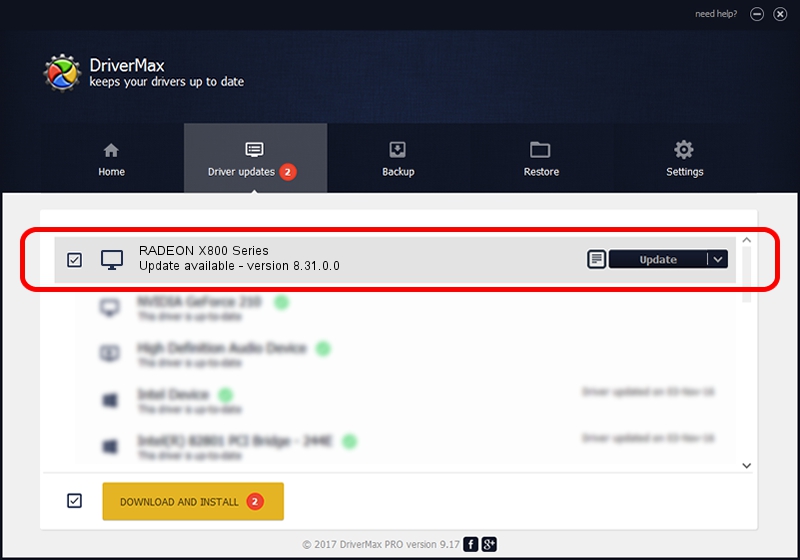Advertising seems to be blocked by your browser.
The ads help us provide this software and web site to you for free.
Please support our project by allowing our site to show ads.
Home /
Manufacturers /
ATI Technologies Inc. /
RADEON X800 Series /
PCI/VEN_1002&DEV_5549 /
8.31.0.0 Oct 11, 2006
ATI Technologies Inc. RADEON X800 Series how to download and install the driver
RADEON X800 Series is a Display Adapters device. This driver was developed by ATI Technologies Inc.. PCI/VEN_1002&DEV_5549 is the matching hardware id of this device.
1. How to manually install ATI Technologies Inc. RADEON X800 Series driver
- Download the driver setup file for ATI Technologies Inc. RADEON X800 Series driver from the link below. This is the download link for the driver version 8.31.0.0 released on 2006-10-11.
- Start the driver setup file from a Windows account with administrative rights. If your User Access Control Service (UAC) is started then you will have to confirm the installation of the driver and run the setup with administrative rights.
- Follow the driver setup wizard, which should be quite easy to follow. The driver setup wizard will analyze your PC for compatible devices and will install the driver.
- Shutdown and restart your computer and enjoy the new driver, it is as simple as that.
The file size of this driver is 16754102 bytes (15.98 MB)
This driver was rated with an average of 4.3 stars by 25855 users.
This driver is compatible with the following versions of Windows:
- This driver works on Windows 2000 64 bits
- This driver works on Windows Server 2003 64 bits
- This driver works on Windows XP 64 bits
- This driver works on Windows Vista 64 bits
- This driver works on Windows 7 64 bits
- This driver works on Windows 8 64 bits
- This driver works on Windows 8.1 64 bits
- This driver works on Windows 10 64 bits
- This driver works on Windows 11 64 bits
2. Using DriverMax to install ATI Technologies Inc. RADEON X800 Series driver
The advantage of using DriverMax is that it will setup the driver for you in just a few seconds and it will keep each driver up to date, not just this one. How can you install a driver using DriverMax? Let's follow a few steps!
- Start DriverMax and press on the yellow button named ~SCAN FOR DRIVER UPDATES NOW~. Wait for DriverMax to scan and analyze each driver on your PC.
- Take a look at the list of driver updates. Search the list until you locate the ATI Technologies Inc. RADEON X800 Series driver. Click the Update button.
- That's all, the driver is now installed!

Jul 5 2016 6:49PM / Written by Dan Armano for DriverMax
follow @danarm