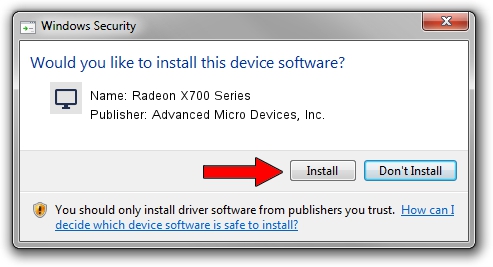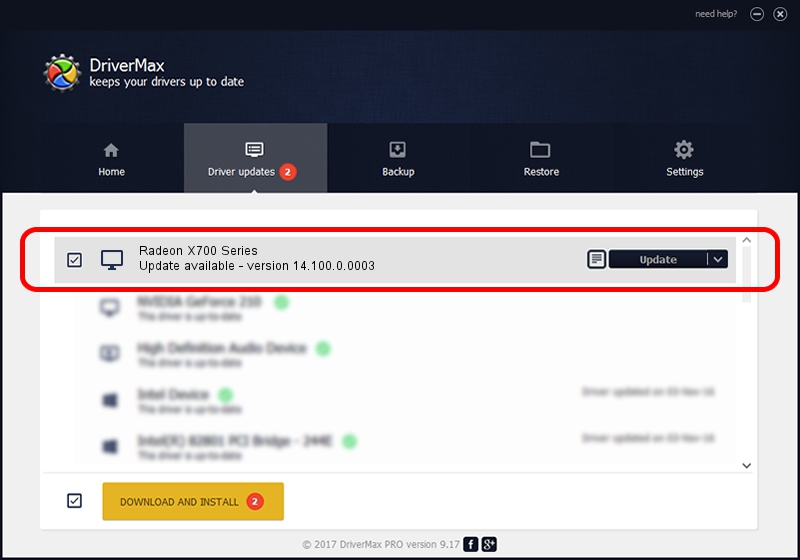Advertising seems to be blocked by your browser.
The ads help us provide this software and web site to you for free.
Please support our project by allowing our site to show ads.
Home /
Manufacturers /
Advanced Micro Devices, Inc. /
Radeon X700 Series /
PCI/VEN_1002&DEV_5E4D /
14.100.0.0003 May 23, 2014
Advanced Micro Devices, Inc. Radeon X700 Series - two ways of downloading and installing the driver
Radeon X700 Series is a Display Adapters device. This Windows driver was developed by Advanced Micro Devices, Inc.. The hardware id of this driver is PCI/VEN_1002&DEV_5E4D.
1. Advanced Micro Devices, Inc. Radeon X700 Series - install the driver manually
- Download the driver setup file for Advanced Micro Devices, Inc. Radeon X700 Series driver from the link below. This download link is for the driver version 14.100.0.0003 dated 2014-05-23.
- Run the driver installation file from a Windows account with the highest privileges (rights). If your UAC (User Access Control) is running then you will have to accept of the driver and run the setup with administrative rights.
- Follow the driver setup wizard, which should be quite straightforward. The driver setup wizard will scan your PC for compatible devices and will install the driver.
- Shutdown and restart your PC and enjoy the fresh driver, as you can see it was quite smple.
This driver received an average rating of 3.9 stars out of 12867 votes.
2. Installing the Advanced Micro Devices, Inc. Radeon X700 Series driver using DriverMax: the easy way
The advantage of using DriverMax is that it will install the driver for you in just a few seconds and it will keep each driver up to date, not just this one. How can you install a driver using DriverMax? Let's follow a few steps!
- Open DriverMax and push on the yellow button named ~SCAN FOR DRIVER UPDATES NOW~. Wait for DriverMax to analyze each driver on your computer.
- Take a look at the list of available driver updates. Search the list until you locate the Advanced Micro Devices, Inc. Radeon X700 Series driver. Click the Update button.
- Finished installing the driver!

Jun 29 2016 10:45AM / Written by Daniel Statescu for DriverMax
follow @DanielStatescu