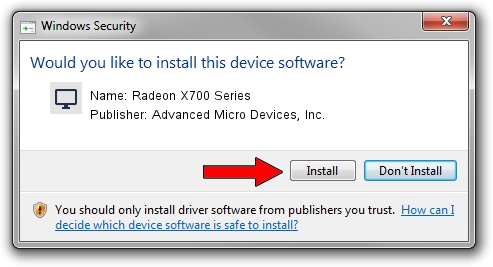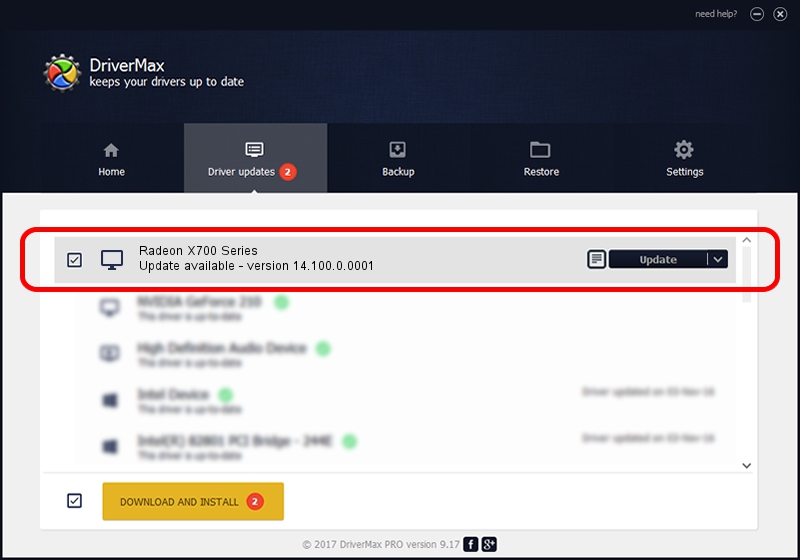Advertising seems to be blocked by your browser.
The ads help us provide this software and web site to you for free.
Please support our project by allowing our site to show ads.
Home /
Manufacturers /
Advanced Micro Devices, Inc. /
Radeon X700 Series /
PCI/VEN_1002&DEV_5E4C /
14.100.0.0001 Apr 14, 2014
Advanced Micro Devices, Inc. Radeon X700 Series driver download and installation
Radeon X700 Series is a Display Adapters device. The developer of this driver was Advanced Micro Devices, Inc.. In order to make sure you are downloading the exact right driver the hardware id is PCI/VEN_1002&DEV_5E4C.
1. Advanced Micro Devices, Inc. Radeon X700 Series driver - how to install it manually
- Download the driver setup file for Advanced Micro Devices, Inc. Radeon X700 Series driver from the location below. This is the download link for the driver version 14.100.0.0001 dated 2014-04-14.
- Start the driver setup file from a Windows account with administrative rights. If your User Access Control Service (UAC) is running then you will have to confirm the installation of the driver and run the setup with administrative rights.
- Follow the driver setup wizard, which should be quite straightforward. The driver setup wizard will analyze your PC for compatible devices and will install the driver.
- Shutdown and restart your computer and enjoy the new driver, it is as simple as that.
Driver rating 3.6 stars out of 4619 votes.
2. How to install Advanced Micro Devices, Inc. Radeon X700 Series driver using DriverMax
The most important advantage of using DriverMax is that it will setup the driver for you in just a few seconds and it will keep each driver up to date, not just this one. How easy can you install a driver using DriverMax? Let's take a look!
- Start DriverMax and click on the yellow button that says ~SCAN FOR DRIVER UPDATES NOW~. Wait for DriverMax to analyze each driver on your PC.
- Take a look at the list of driver updates. Search the list until you locate the Advanced Micro Devices, Inc. Radeon X700 Series driver. Click the Update button.
- Enjoy using the updated driver! :)

Jul 4 2016 6:29AM / Written by Andreea Kartman for DriverMax
follow @DeeaKartman