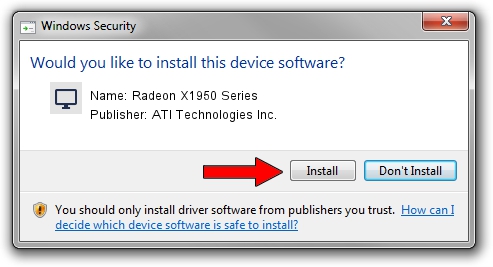Advertising seems to be blocked by your browser.
The ads help us provide this software and web site to you for free.
Please support our project by allowing our site to show ads.
Home /
Manufacturers /
ATI Technologies Inc. /
Radeon X1950 Series /
PCI/VEN_1002&DEV_7244 /
8.582.0.0000 Feb 03, 2009
ATI Technologies Inc. Radeon X1950 Series - two ways of downloading and installing the driver
Radeon X1950 Series is a Display Adapters device. The developer of this driver was ATI Technologies Inc.. PCI/VEN_1002&DEV_7244 is the matching hardware id of this device.
1. How to manually install ATI Technologies Inc. Radeon X1950 Series driver
- You can download from the link below the driver installer file for the ATI Technologies Inc. Radeon X1950 Series driver. The archive contains version 8.582.0.0000 dated 2009-02-03 of the driver.
- Run the driver installer file from a user account with the highest privileges (rights). If your User Access Control (UAC) is running please accept of the driver and run the setup with administrative rights.
- Follow the driver installation wizard, which will guide you; it should be pretty easy to follow. The driver installation wizard will analyze your PC and will install the right driver.
- When the operation finishes shutdown and restart your PC in order to use the updated driver. As you can see it was quite smple to install a Windows driver!
This driver received an average rating of 3.6 stars out of 80591 votes.
2. Using DriverMax to install ATI Technologies Inc. Radeon X1950 Series driver
The advantage of using DriverMax is that it will setup the driver for you in the easiest possible way and it will keep each driver up to date. How can you install a driver using DriverMax? Let's take a look!
- Start DriverMax and press on the yellow button that says ~SCAN FOR DRIVER UPDATES NOW~. Wait for DriverMax to scan and analyze each driver on your computer.
- Take a look at the list of detected driver updates. Search the list until you find the ATI Technologies Inc. Radeon X1950 Series driver. Click on Update.
- Finished installing the driver!

Jul 12 2016 11:42PM / Written by Andreea Kartman for DriverMax
follow @DeeaKartman