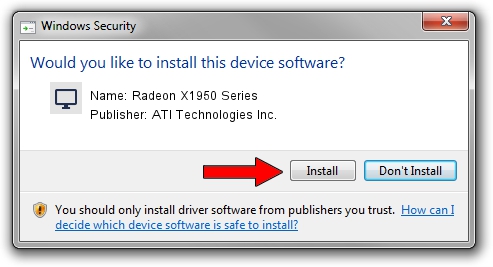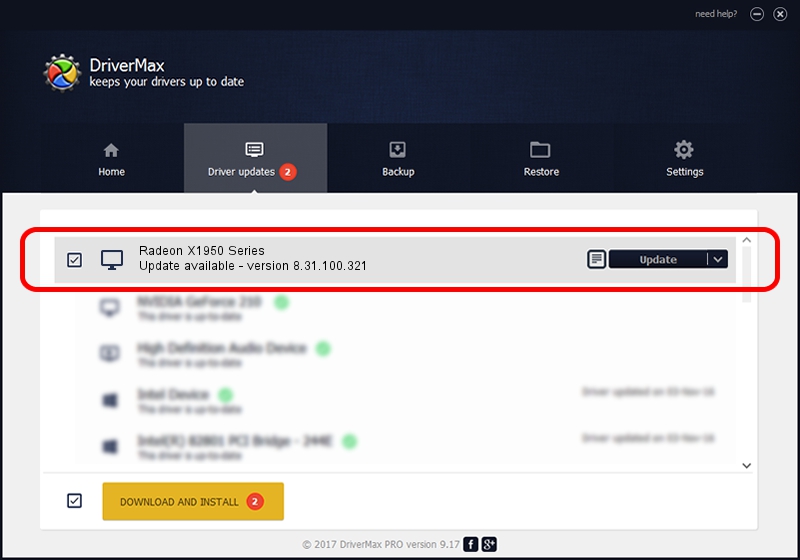Advertising seems to be blocked by your browser.
The ads help us provide this software and web site to you for free.
Please support our project by allowing our site to show ads.
Home /
Manufacturers /
ATI Technologies Inc. /
Radeon X1950 Series /
PCI/VEN_1002&DEV_7244 /
8.31.100.321 Dec 05, 2006
ATI Technologies Inc. Radeon X1950 Series - two ways of downloading and installing the driver
Radeon X1950 Series is a Display Adapters device. The Windows version of this driver was developed by ATI Technologies Inc.. PCI/VEN_1002&DEV_7244 is the matching hardware id of this device.
1. ATI Technologies Inc. Radeon X1950 Series - install the driver manually
- You can download from the link below the driver installer file for the ATI Technologies Inc. Radeon X1950 Series driver. The archive contains version 8.31.100.321 dated 2006-12-05 of the driver.
- Start the driver installer file from a user account with the highest privileges (rights). If your UAC (User Access Control) is running please accept of the driver and run the setup with administrative rights.
- Go through the driver setup wizard, which will guide you; it should be quite easy to follow. The driver setup wizard will scan your computer and will install the right driver.
- When the operation finishes restart your PC in order to use the updated driver. It is as simple as that to install a Windows driver!
Driver rating 3 stars out of 99800 votes.
2. Installing the ATI Technologies Inc. Radeon X1950 Series driver using DriverMax: the easy way
The advantage of using DriverMax is that it will install the driver for you in just a few seconds and it will keep each driver up to date. How easy can you install a driver with DriverMax? Let's see!
- Start DriverMax and press on the yellow button that says ~SCAN FOR DRIVER UPDATES NOW~. Wait for DriverMax to analyze each driver on your PC.
- Take a look at the list of detected driver updates. Scroll the list down until you locate the ATI Technologies Inc. Radeon X1950 Series driver. Click the Update button.
- That's all, the driver is now installed!