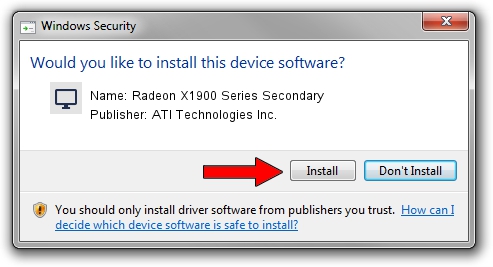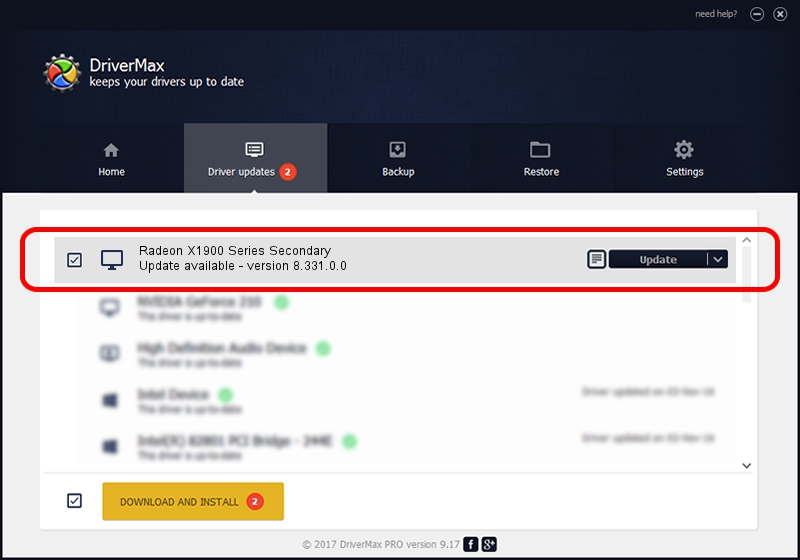Advertising seems to be blocked by your browser.
The ads help us provide this software and web site to you for free.
Please support our project by allowing our site to show ads.
Home /
Manufacturers /
ATI Technologies Inc. /
Radeon X1900 Series Secondary /
PCI/VEN_1002&DEV_726A /
8.331.0.0 Dec 27, 2006
Driver for ATI Technologies Inc. Radeon X1900 Series Secondary - downloading and installing it
Radeon X1900 Series Secondary is a Display Adapters hardware device. This Windows driver was developed by ATI Technologies Inc.. PCI/VEN_1002&DEV_726A is the matching hardware id of this device.
1. ATI Technologies Inc. Radeon X1900 Series Secondary driver - how to install it manually
- Download the setup file for ATI Technologies Inc. Radeon X1900 Series Secondary driver from the link below. This download link is for the driver version 8.331.0.0 dated 2006-12-27.
- Run the driver installation file from a Windows account with the highest privileges (rights). If your User Access Control (UAC) is running then you will have to confirm the installation of the driver and run the setup with administrative rights.
- Follow the driver setup wizard, which should be quite straightforward. The driver setup wizard will scan your PC for compatible devices and will install the driver.
- Restart your PC and enjoy the fresh driver, as you can see it was quite smple.
Driver rating 4 stars out of 87464 votes.
2. How to install ATI Technologies Inc. Radeon X1900 Series Secondary driver using DriverMax
The most important advantage of using DriverMax is that it will install the driver for you in the easiest possible way and it will keep each driver up to date, not just this one. How can you install a driver with DriverMax? Let's see!
- Start DriverMax and click on the yellow button named ~SCAN FOR DRIVER UPDATES NOW~. Wait for DriverMax to scan and analyze each driver on your PC.
- Take a look at the list of available driver updates. Search the list until you find the ATI Technologies Inc. Radeon X1900 Series Secondary driver. Click on Update.
- Finished installing the driver!

Jul 4 2016 1:02PM / Written by Andreea Kartman for DriverMax
follow @DeeaKartman