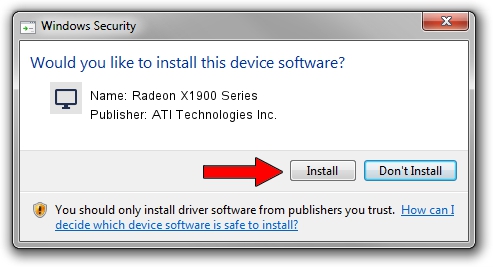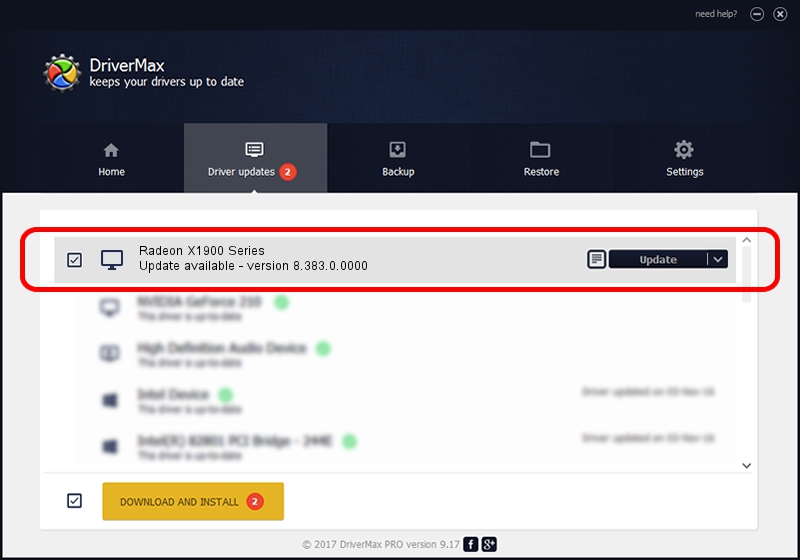Advertising seems to be blocked by your browser.
The ads help us provide this software and web site to you for free.
Please support our project by allowing our site to show ads.
Home /
Manufacturers /
ATI Technologies Inc. /
Radeon X1900 Series /
PCI/VEN_1002&DEV_724B /
8.383.0.0000 Jun 06, 2007
Download and install ATI Technologies Inc. Radeon X1900 Series driver
Radeon X1900 Series is a Display Adapters hardware device. This Windows driver was developed by ATI Technologies Inc.. The hardware id of this driver is PCI/VEN_1002&DEV_724B.
1. How to manually install ATI Technologies Inc. Radeon X1900 Series driver
- You can download from the link below the driver setup file for the ATI Technologies Inc. Radeon X1900 Series driver. The archive contains version 8.383.0.0000 released on 2007-06-06 of the driver.
- Run the driver installer file from a user account with administrative rights. If your UAC (User Access Control) is enabled please accept of the driver and run the setup with administrative rights.
- Go through the driver installation wizard, which will guide you; it should be pretty easy to follow. The driver installation wizard will scan your computer and will install the right driver.
- When the operation finishes restart your PC in order to use the updated driver. It is as simple as that to install a Windows driver!
This driver was rated with an average of 3.7 stars by 54790 users.
2. The easy way: using DriverMax to install ATI Technologies Inc. Radeon X1900 Series driver
The advantage of using DriverMax is that it will install the driver for you in the easiest possible way and it will keep each driver up to date, not just this one. How can you install a driver using DriverMax? Let's follow a few steps!
- Open DriverMax and push on the yellow button that says ~SCAN FOR DRIVER UPDATES NOW~. Wait for DriverMax to scan and analyze each driver on your PC.
- Take a look at the list of available driver updates. Scroll the list down until you find the ATI Technologies Inc. Radeon X1900 Series driver. Click the Update button.
- Enjoy using the updated driver! :)

Jul 6 2016 4:29AM / Written by Andreea Kartman for DriverMax
follow @DeeaKartman