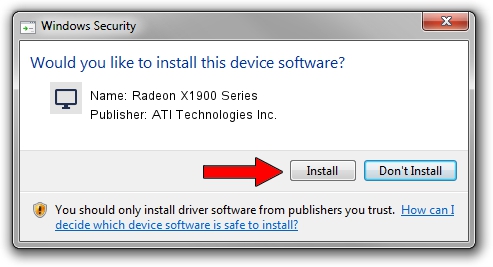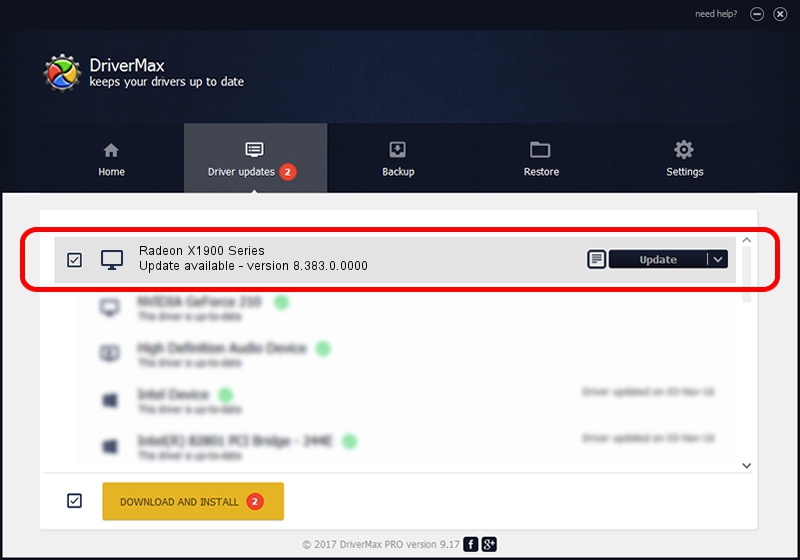Advertising seems to be blocked by your browser.
The ads help us provide this software and web site to you for free.
Please support our project by allowing our site to show ads.
Home /
Manufacturers /
ATI Technologies Inc. /
Radeon X1900 Series /
PCI/VEN_1002&DEV_724A /
8.383.0.0000 Jun 06, 2007
ATI Technologies Inc. Radeon X1900 Series how to download and install the driver
Radeon X1900 Series is a Display Adapters hardware device. This driver was developed by ATI Technologies Inc.. The hardware id of this driver is PCI/VEN_1002&DEV_724A.
1. Manually install ATI Technologies Inc. Radeon X1900 Series driver
- You can download from the link below the driver installer file for the ATI Technologies Inc. Radeon X1900 Series driver. The archive contains version 8.383.0.0000 released on 2007-06-06 of the driver.
- Run the driver installer file from a user account with the highest privileges (rights). If your User Access Control (UAC) is started please confirm the installation of the driver and run the setup with administrative rights.
- Follow the driver setup wizard, which will guide you; it should be quite easy to follow. The driver setup wizard will analyze your computer and will install the right driver.
- When the operation finishes shutdown and restart your computer in order to use the updated driver. It is as simple as that to install a Windows driver!
Driver rating 3.8 stars out of 54729 votes.
2. How to install ATI Technologies Inc. Radeon X1900 Series driver using DriverMax
The most important advantage of using DriverMax is that it will install the driver for you in just a few seconds and it will keep each driver up to date. How easy can you install a driver with DriverMax? Let's take a look!
- Open DriverMax and click on the yellow button named ~SCAN FOR DRIVER UPDATES NOW~. Wait for DriverMax to scan and analyze each driver on your computer.
- Take a look at the list of detected driver updates. Search the list until you find the ATI Technologies Inc. Radeon X1900 Series driver. Click the Update button.
- Finished installing the driver!

Jul 6 2016 4:30AM / Written by Andreea Kartman for DriverMax
follow @DeeaKartman