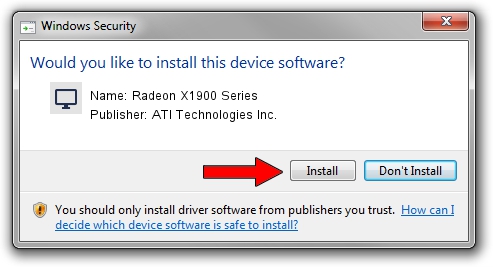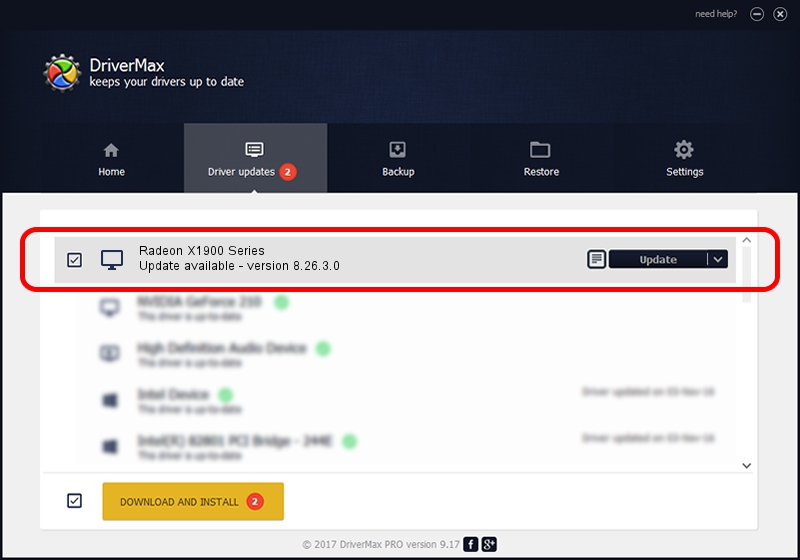Advertising seems to be blocked by your browser.
The ads help us provide this software and web site to you for free.
Please support our project by allowing our site to show ads.
Home /
Manufacturers /
ATI Technologies Inc. /
Radeon X1900 Series /
PCI/VEN_1002&DEV_7248 /
8.26.3.0 Apr 27, 2006
Download and install ATI Technologies Inc. Radeon X1900 Series driver
Radeon X1900 Series is a Display Adapters hardware device. The developer of this driver was ATI Technologies Inc.. PCI/VEN_1002&DEV_7248 is the matching hardware id of this device.
1. ATI Technologies Inc. Radeon X1900 Series - install the driver manually
- You can download from the link below the driver setup file for the ATI Technologies Inc. Radeon X1900 Series driver. The archive contains version 8.26.3.0 dated 2006-04-27 of the driver.
- Start the driver installer file from a user account with the highest privileges (rights). If your User Access Control (UAC) is running please accept of the driver and run the setup with administrative rights.
- Follow the driver setup wizard, which will guide you; it should be quite easy to follow. The driver setup wizard will analyze your PC and will install the right driver.
- When the operation finishes restart your computer in order to use the updated driver. It is as simple as that to install a Windows driver!
Driver rating 3.6 stars out of 72899 votes.
2. The easy way: using DriverMax to install ATI Technologies Inc. Radeon X1900 Series driver
The most important advantage of using DriverMax is that it will install the driver for you in just a few seconds and it will keep each driver up to date. How easy can you install a driver using DriverMax? Let's take a look!
- Start DriverMax and press on the yellow button that says ~SCAN FOR DRIVER UPDATES NOW~. Wait for DriverMax to analyze each driver on your computer.
- Take a look at the list of available driver updates. Scroll the list down until you locate the ATI Technologies Inc. Radeon X1900 Series driver. Click on Update.
- Finished installing the driver!

Jul 29 2016 10:31PM / Written by Andreea Kartman for DriverMax
follow @DeeaKartman