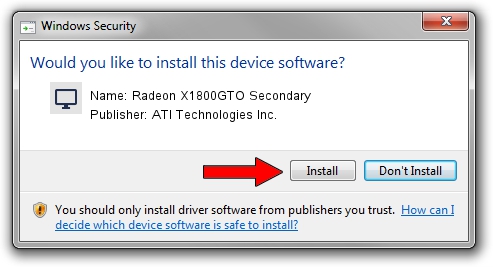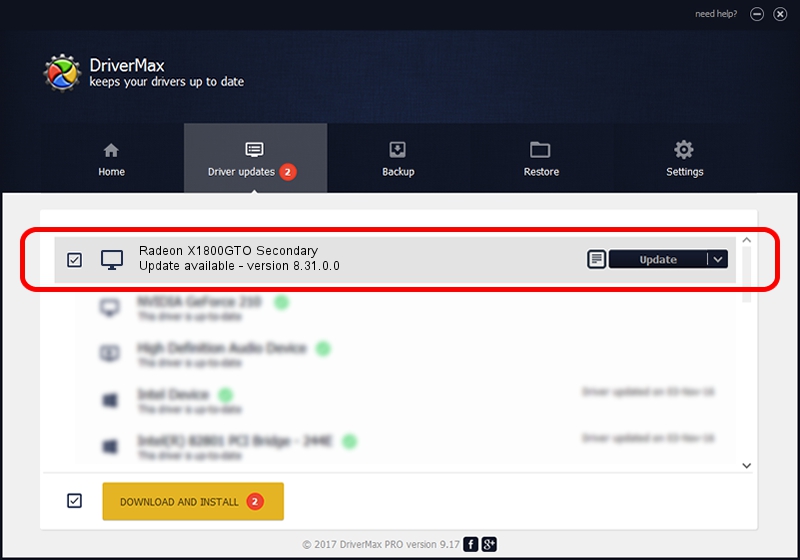Advertising seems to be blocked by your browser.
The ads help us provide this software and web site to you for free.
Please support our project by allowing our site to show ads.
Home /
Manufacturers /
ATI Technologies Inc. /
Radeon X1800GTO Secondary /
PCI/VEN_1002&DEV_712A /
8.31.0.0 Oct 11, 2006
Driver for ATI Technologies Inc. Radeon X1800GTO Secondary - downloading and installing it
Radeon X1800GTO Secondary is a Display Adapters device. This Windows driver was developed by ATI Technologies Inc.. The hardware id of this driver is PCI/VEN_1002&DEV_712A.
1. Manually install ATI Technologies Inc. Radeon X1800GTO Secondary driver
- Download the setup file for ATI Technologies Inc. Radeon X1800GTO Secondary driver from the link below. This download link is for the driver version 8.31.0.0 dated 2006-10-11.
- Run the driver installation file from a Windows account with administrative rights. If your User Access Control Service (UAC) is started then you will have to accept of the driver and run the setup with administrative rights.
- Follow the driver installation wizard, which should be quite straightforward. The driver installation wizard will scan your PC for compatible devices and will install the driver.
- Shutdown and restart your computer and enjoy the updated driver, it is as simple as that.
Download size of the driver: 16754102 bytes (15.98 MB)
Driver rating 4.1 stars out of 43690 votes.
This driver is compatible with the following versions of Windows:
- This driver works on Windows 2000 64 bits
- This driver works on Windows Server 2003 64 bits
- This driver works on Windows XP 64 bits
- This driver works on Windows Vista 64 bits
- This driver works on Windows 7 64 bits
- This driver works on Windows 8 64 bits
- This driver works on Windows 8.1 64 bits
- This driver works on Windows 10 64 bits
- This driver works on Windows 11 64 bits
2. How to install ATI Technologies Inc. Radeon X1800GTO Secondary driver using DriverMax
The advantage of using DriverMax is that it will setup the driver for you in the easiest possible way and it will keep each driver up to date. How easy can you install a driver using DriverMax? Let's take a look!
- Start DriverMax and click on the yellow button named ~SCAN FOR DRIVER UPDATES NOW~. Wait for DriverMax to scan and analyze each driver on your PC.
- Take a look at the list of available driver updates. Search the list until you find the ATI Technologies Inc. Radeon X1800GTO Secondary driver. Click the Update button.
- Enjoy using the updated driver! :)

Jul 8 2016 11:45PM / Written by Daniel Statescu for DriverMax
follow @DanielStatescu