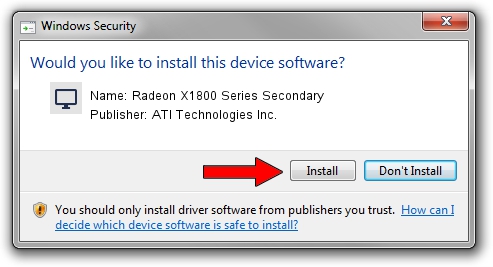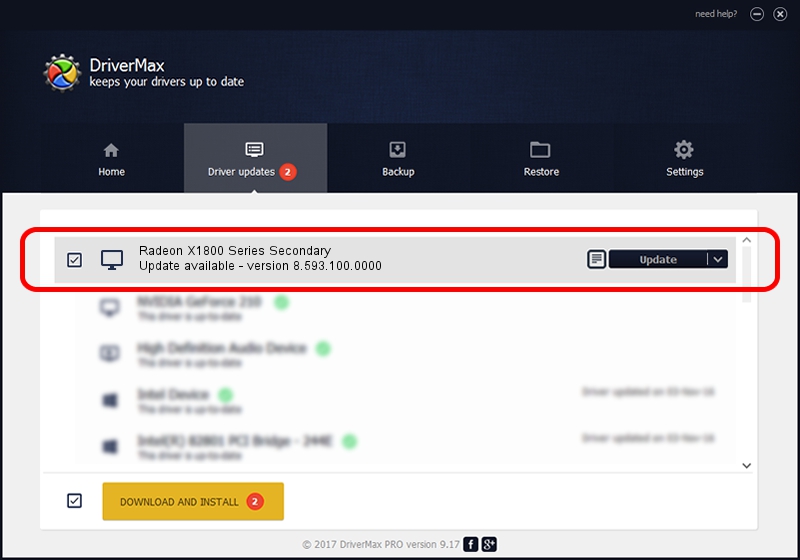Advertising seems to be blocked by your browser.
The ads help us provide this software and web site to you for free.
Please support our project by allowing our site to show ads.
Home /
Manufacturers /
ATI Technologies Inc. /
Radeon X1800 Series Secondary /
PCI/VEN_1002&DEV_712A /
8.593.100.0000 Sep 29, 2009
Driver for ATI Technologies Inc. Radeon X1800 Series Secondary - downloading and installing it
Radeon X1800 Series Secondary is a Display Adapters hardware device. The Windows version of this driver was developed by ATI Technologies Inc.. The hardware id of this driver is PCI/VEN_1002&DEV_712A.
1. How to manually install ATI Technologies Inc. Radeon X1800 Series Secondary driver
- Download the driver setup file for ATI Technologies Inc. Radeon X1800 Series Secondary driver from the link below. This is the download link for the driver version 8.593.100.0000 dated 2009-09-29.
- Start the driver installation file from a Windows account with administrative rights. If your User Access Control (UAC) is running then you will have to accept of the driver and run the setup with administrative rights.
- Go through the driver installation wizard, which should be quite easy to follow. The driver installation wizard will scan your PC for compatible devices and will install the driver.
- Shutdown and restart your computer and enjoy the fresh driver, as you can see it was quite smple.
File size of the driver: 21260552 bytes (20.28 MB)
This driver received an average rating of 4.9 stars out of 26438 votes.
This driver is compatible with the following versions of Windows:
- This driver works on Windows 2000 64 bits
- This driver works on Windows Server 2003 64 bits
- This driver works on Windows XP 64 bits
- This driver works on Windows Vista 64 bits
- This driver works on Windows 7 64 bits
- This driver works on Windows 8 64 bits
- This driver works on Windows 8.1 64 bits
- This driver works on Windows 10 64 bits
- This driver works on Windows 11 64 bits
2. Using DriverMax to install ATI Technologies Inc. Radeon X1800 Series Secondary driver
The most important advantage of using DriverMax is that it will setup the driver for you in the easiest possible way and it will keep each driver up to date, not just this one. How easy can you install a driver using DriverMax? Let's follow a few steps!
- Start DriverMax and push on the yellow button named ~SCAN FOR DRIVER UPDATES NOW~. Wait for DriverMax to scan and analyze each driver on your computer.
- Take a look at the list of detected driver updates. Search the list until you find the ATI Technologies Inc. Radeon X1800 Series Secondary driver. Click the Update button.
- That's it, you installed your first driver!

Jul 7 2016 10:59AM / Written by Andreea Kartman for DriverMax
follow @DeeaKartman