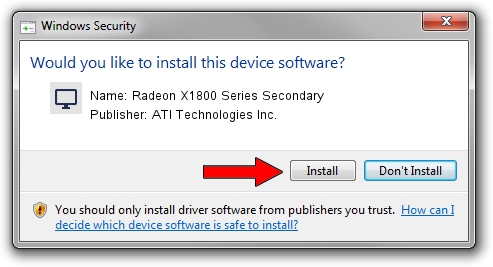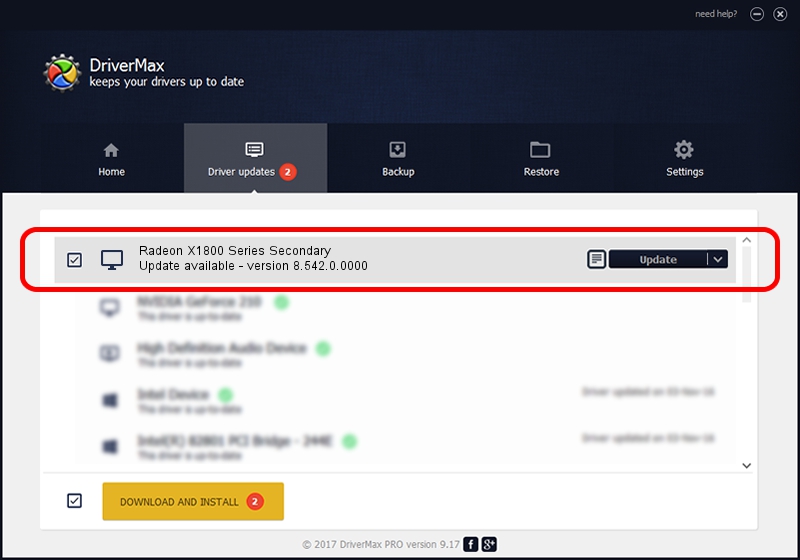Advertising seems to be blocked by your browser.
The ads help us provide this software and web site to you for free.
Please support our project by allowing our site to show ads.
Home /
Manufacturers /
ATI Technologies Inc. /
Radeon X1800 Series Secondary /
PCI/VEN_1002&DEV_712A /
8.542.0.0000 Sep 30, 2008
ATI Technologies Inc. Radeon X1800 Series Secondary how to download and install the driver
Radeon X1800 Series Secondary is a Display Adapters device. This Windows driver was developed by ATI Technologies Inc.. The hardware id of this driver is PCI/VEN_1002&DEV_712A; this string has to match your hardware.
1. ATI Technologies Inc. Radeon X1800 Series Secondary - install the driver manually
- Download the driver setup file for ATI Technologies Inc. Radeon X1800 Series Secondary driver from the link below. This is the download link for the driver version 8.542.0.0000 released on 2008-09-30.
- Start the driver installation file from a Windows account with the highest privileges (rights). If your User Access Control Service (UAC) is enabled then you will have to confirm the installation of the driver and run the setup with administrative rights.
- Follow the driver installation wizard, which should be pretty easy to follow. The driver installation wizard will scan your PC for compatible devices and will install the driver.
- Restart your PC and enjoy the new driver, as you can see it was quite smple.
The file size of this driver is 25389370 bytes (24.21 MB)
Driver rating 4.4 stars out of 95803 votes.
This driver is fully compatible with the following versions of Windows:
- This driver works on Windows 2000 64 bits
- This driver works on Windows Server 2003 64 bits
- This driver works on Windows XP 64 bits
- This driver works on Windows Vista 64 bits
- This driver works on Windows 7 64 bits
- This driver works on Windows 8 64 bits
- This driver works on Windows 8.1 64 bits
- This driver works on Windows 10 64 bits
- This driver works on Windows 11 64 bits
2. Installing the ATI Technologies Inc. Radeon X1800 Series Secondary driver using DriverMax: the easy way
The most important advantage of using DriverMax is that it will setup the driver for you in just a few seconds and it will keep each driver up to date, not just this one. How can you install a driver with DriverMax? Let's see!
- Open DriverMax and push on the yellow button named ~SCAN FOR DRIVER UPDATES NOW~. Wait for DriverMax to analyze each driver on your computer.
- Take a look at the list of detected driver updates. Scroll the list down until you locate the ATI Technologies Inc. Radeon X1800 Series Secondary driver. Click the Update button.
- Enjoy using the updated driver! :)

Jul 28 2016 4:29PM / Written by Daniel Statescu for DriverMax
follow @DanielStatescu