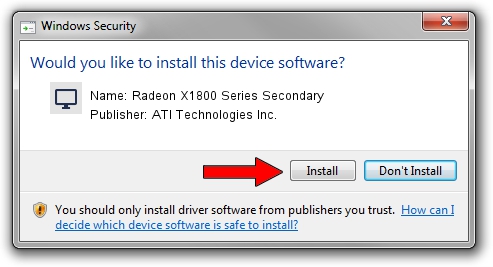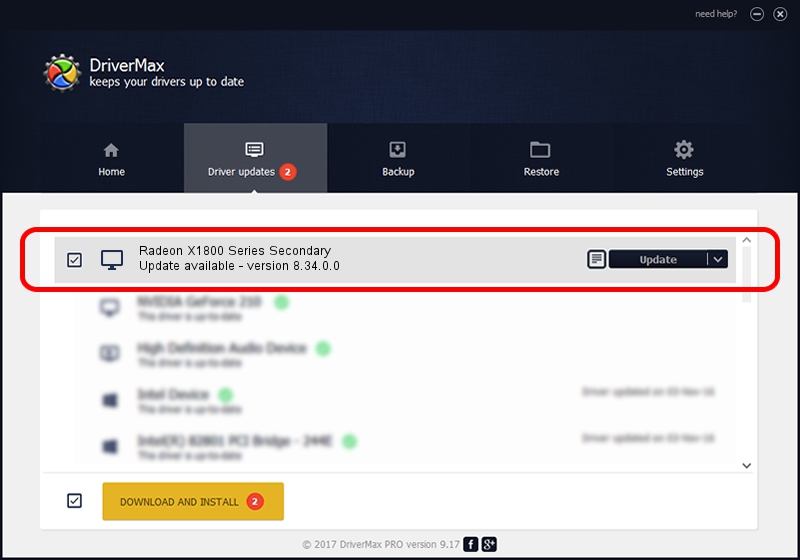Advertising seems to be blocked by your browser.
The ads help us provide this software and web site to you for free.
Please support our project by allowing our site to show ads.
Home /
Manufacturers /
ATI Technologies Inc. /
Radeon X1800 Series Secondary /
PCI/VEN_1002&DEV_712A /
8.34.0.0 Jan 05, 2007
Download and install ATI Technologies Inc. Radeon X1800 Series Secondary driver
Radeon X1800 Series Secondary is a Display Adapters hardware device. This Windows driver was developed by ATI Technologies Inc.. The hardware id of this driver is PCI/VEN_1002&DEV_712A.
1. ATI Technologies Inc. Radeon X1800 Series Secondary - install the driver manually
- Download the setup file for ATI Technologies Inc. Radeon X1800 Series Secondary driver from the location below. This download link is for the driver version 8.34.0.0 dated 2007-01-05.
- Start the driver installation file from a Windows account with the highest privileges (rights). If your User Access Control Service (UAC) is running then you will have to accept of the driver and run the setup with administrative rights.
- Go through the driver setup wizard, which should be pretty easy to follow. The driver setup wizard will scan your PC for compatible devices and will install the driver.
- Restart your computer and enjoy the fresh driver, as you can see it was quite smple.
This driver was installed by many users and received an average rating of 3.4 stars out of 21296 votes.
2. How to use DriverMax to install ATI Technologies Inc. Radeon X1800 Series Secondary driver
The advantage of using DriverMax is that it will setup the driver for you in just a few seconds and it will keep each driver up to date, not just this one. How easy can you install a driver using DriverMax? Let's take a look!
- Start DriverMax and press on the yellow button that says ~SCAN FOR DRIVER UPDATES NOW~. Wait for DriverMax to analyze each driver on your computer.
- Take a look at the list of available driver updates. Search the list until you find the ATI Technologies Inc. Radeon X1800 Series Secondary driver. Click the Update button.
- Finished installing the driver!

Jul 30 2016 4:38AM / Written by Dan Armano for DriverMax
follow @danarm