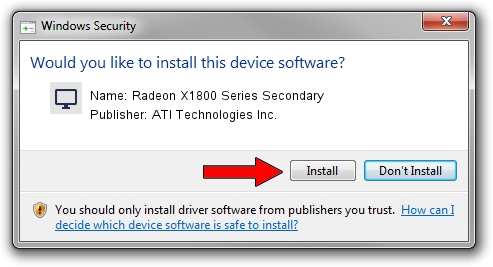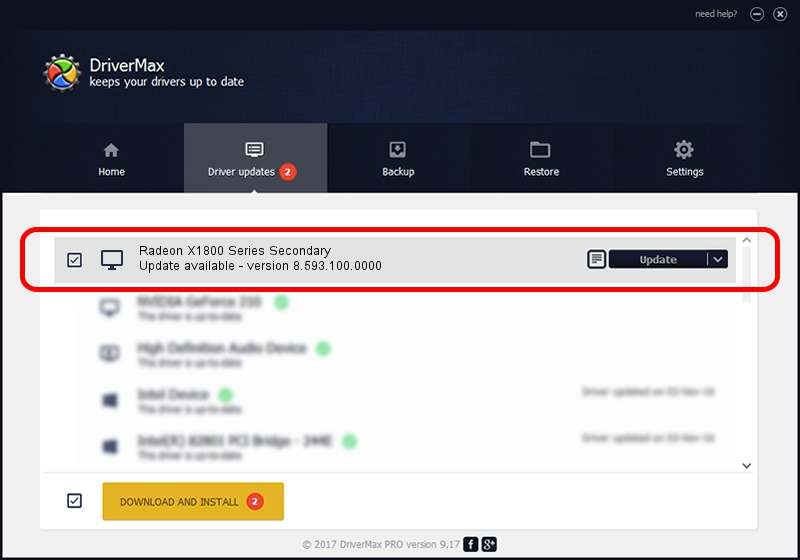Advertising seems to be blocked by your browser.
The ads help us provide this software and web site to you for free.
Please support our project by allowing our site to show ads.
Home /
Manufacturers /
ATI Technologies Inc. /
Radeon X1800 Series Secondary /
PCI/VEN_1002&DEV_7129 /
8.593.100.0000 May 21, 2009
ATI Technologies Inc. Radeon X1800 Series Secondary - two ways of downloading and installing the driver
Radeon X1800 Series Secondary is a Display Adapters device. The Windows version of this driver was developed by ATI Technologies Inc.. In order to make sure you are downloading the exact right driver the hardware id is PCI/VEN_1002&DEV_7129.
1. Install ATI Technologies Inc. Radeon X1800 Series Secondary driver manually
- You can download from the link below the driver installer file for the ATI Technologies Inc. Radeon X1800 Series Secondary driver. The archive contains version 8.593.100.0000 released on 2009-05-21 of the driver.
- Start the driver installer file from a user account with administrative rights. If your User Access Control (UAC) is enabled please accept of the driver and run the setup with administrative rights.
- Follow the driver installation wizard, which will guide you; it should be quite easy to follow. The driver installation wizard will scan your computer and will install the right driver.
- When the operation finishes shutdown and restart your PC in order to use the updated driver. It is as simple as that to install a Windows driver!
File size of the driver: 23009809 bytes (21.94 MB)
Driver rating 4.2 stars out of 24097 votes.
This driver will work for the following versions of Windows:
- This driver works on Windows Vista 64 bits
- This driver works on Windows 7 64 bits
- This driver works on Windows 8 64 bits
- This driver works on Windows 8.1 64 bits
- This driver works on Windows 10 64 bits
- This driver works on Windows 11 64 bits
2. Using DriverMax to install ATI Technologies Inc. Radeon X1800 Series Secondary driver
The most important advantage of using DriverMax is that it will install the driver for you in the easiest possible way and it will keep each driver up to date, not just this one. How can you install a driver with DriverMax? Let's see!
- Open DriverMax and press on the yellow button that says ~SCAN FOR DRIVER UPDATES NOW~. Wait for DriverMax to analyze each driver on your computer.
- Take a look at the list of driver updates. Search the list until you find the ATI Technologies Inc. Radeon X1800 Series Secondary driver. Click the Update button.
- That's all, the driver is now installed!

Jul 6 2016 5:46PM / Written by Andreea Kartman for DriverMax
follow @DeeaKartman