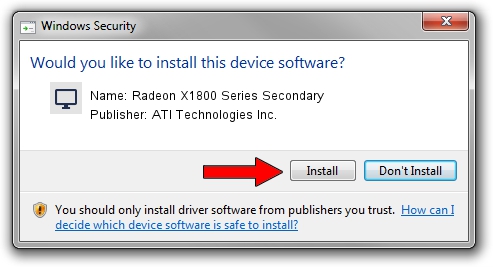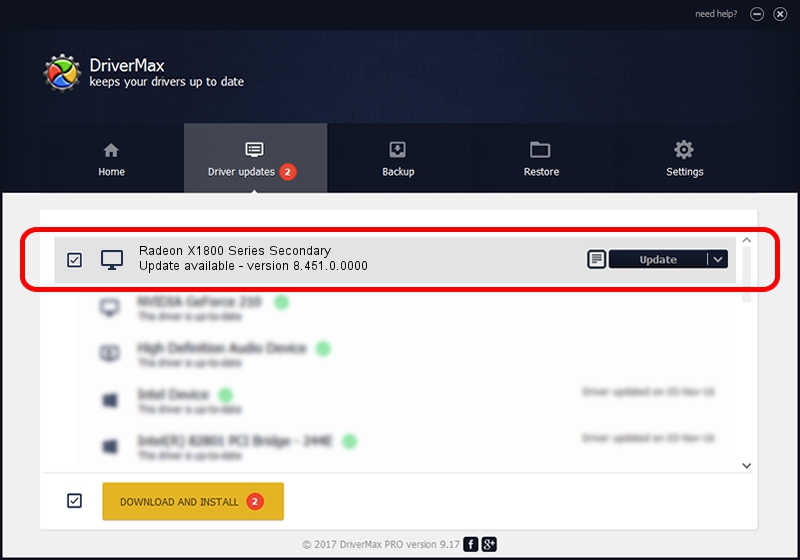Advertising seems to be blocked by your browser.
The ads help us provide this software and web site to you for free.
Please support our project by allowing our site to show ads.
Home /
Manufacturers /
ATI Technologies Inc. /
Radeon X1800 Series Secondary /
PCI/VEN_1002&DEV_7129 /
8.451.0.0000 Dec 20, 2007
ATI Technologies Inc. Radeon X1800 Series Secondary driver download and installation
Radeon X1800 Series Secondary is a Display Adapters device. This Windows driver was developed by ATI Technologies Inc.. The hardware id of this driver is PCI/VEN_1002&DEV_7129.
1. Manually install ATI Technologies Inc. Radeon X1800 Series Secondary driver
- You can download from the link below the driver setup file for the ATI Technologies Inc. Radeon X1800 Series Secondary driver. The archive contains version 8.451.0.0000 dated 2007-12-20 of the driver.
- Start the driver installer file from a user account with administrative rights. If your User Access Control (UAC) is enabled please accept of the driver and run the setup with administrative rights.
- Go through the driver installation wizard, which will guide you; it should be quite easy to follow. The driver installation wizard will analyze your computer and will install the right driver.
- When the operation finishes restart your computer in order to use the updated driver. As you can see it was quite smple to install a Windows driver!
Download size of the driver: 11594389 bytes (11.06 MB)
Driver rating 3.9 stars out of 38844 votes.
This driver is fully compatible with the following versions of Windows:
- This driver works on Windows 2000 32 bits
- This driver works on Windows Server 2003 32 bits
- This driver works on Windows XP 32 bits
- This driver works on Windows Vista 32 bits
- This driver works on Windows 7 32 bits
- This driver works on Windows 8 32 bits
- This driver works on Windows 8.1 32 bits
- This driver works on Windows 10 32 bits
- This driver works on Windows 11 32 bits
2. How to use DriverMax to install ATI Technologies Inc. Radeon X1800 Series Secondary driver
The most important advantage of using DriverMax is that it will setup the driver for you in the easiest possible way and it will keep each driver up to date. How can you install a driver using DriverMax? Let's see!
- Open DriverMax and click on the yellow button named ~SCAN FOR DRIVER UPDATES NOW~. Wait for DriverMax to scan and analyze each driver on your PC.
- Take a look at the list of detected driver updates. Scroll the list down until you locate the ATI Technologies Inc. Radeon X1800 Series Secondary driver. Click the Update button.
- Finished installing the driver!

Jul 12 2016 3:06AM / Written by Dan Armano for DriverMax
follow @danarm