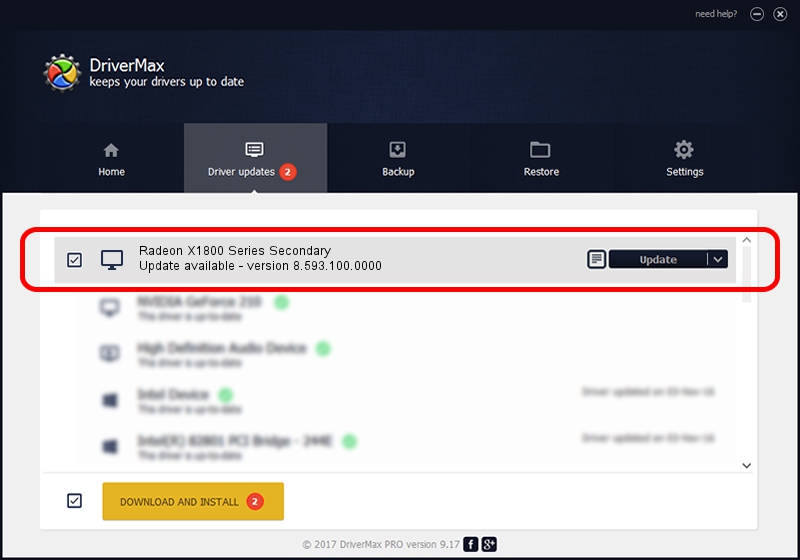Advertising seems to be blocked by your browser.
The ads help us provide this software and web site to you for free.
Please support our project by allowing our site to show ads.
Home /
Manufacturers /
ATI Technologies Inc. /
Radeon X1800 Series Secondary /
PCI/VEN_1002&DEV_7120 /
8.593.100.0000 Sep 29, 2009
Download and install ATI Technologies Inc. Radeon X1800 Series Secondary driver
Radeon X1800 Series Secondary is a Display Adapters device. This Windows driver was developed by ATI Technologies Inc.. The hardware id of this driver is PCI/VEN_1002&DEV_7120; this string has to match your hardware.
1. Install ATI Technologies Inc. Radeon X1800 Series Secondary driver manually
- You can download from the link below the driver setup file for the ATI Technologies Inc. Radeon X1800 Series Secondary driver. The archive contains version 8.593.100.0000 dated 2009-09-29 of the driver.
- Start the driver installer file from a user account with administrative rights. If your UAC (User Access Control) is running please accept of the driver and run the setup with administrative rights.
- Go through the driver setup wizard, which will guide you; it should be pretty easy to follow. The driver setup wizard will analyze your computer and will install the right driver.
- When the operation finishes shutdown and restart your PC in order to use the updated driver. It is as simple as that to install a Windows driver!
Download size of the driver: 21260552 bytes (20.28 MB)
Driver rating 4.5 stars out of 26490 votes.
This driver is compatible with the following versions of Windows:
- This driver works on Windows 2000 64 bits
- This driver works on Windows Server 2003 64 bits
- This driver works on Windows XP 64 bits
- This driver works on Windows Vista 64 bits
- This driver works on Windows 7 64 bits
- This driver works on Windows 8 64 bits
- This driver works on Windows 8.1 64 bits
- This driver works on Windows 10 64 bits
- This driver works on Windows 11 64 bits
2. Installing the ATI Technologies Inc. Radeon X1800 Series Secondary driver using DriverMax: the easy way
The most important advantage of using DriverMax is that it will setup the driver for you in just a few seconds and it will keep each driver up to date, not just this one. How can you install a driver using DriverMax? Let's take a look!
- Open DriverMax and push on the yellow button named ~SCAN FOR DRIVER UPDATES NOW~. Wait for DriverMax to scan and analyze each driver on your computer.
- Take a look at the list of driver updates. Search the list until you find the ATI Technologies Inc. Radeon X1800 Series Secondary driver. Click on Update.
- Finished installing the driver!

Jul 7 2016 10:59AM / Written by Daniel Statescu for DriverMax
follow @DanielStatescu