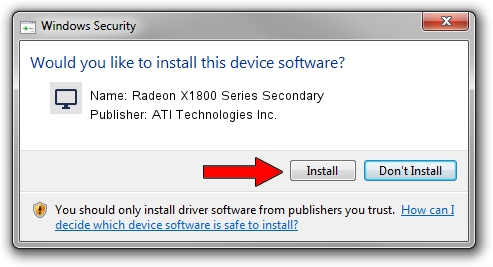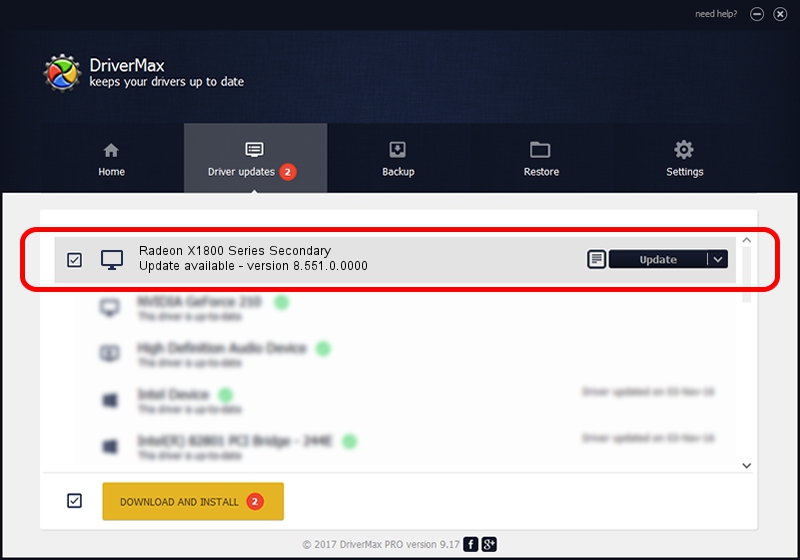Advertising seems to be blocked by your browser.
The ads help us provide this software and web site to you for free.
Please support our project by allowing our site to show ads.
Home /
Manufacturers /
ATI Technologies Inc. /
Radeon X1800 Series Secondary /
PCI/VEN_1002&DEV_7120 /
8.551.0.0000 Oct 24, 2008
ATI Technologies Inc. Radeon X1800 Series Secondary how to download and install the driver
Radeon X1800 Series Secondary is a Display Adapters device. The Windows version of this driver was developed by ATI Technologies Inc.. In order to make sure you are downloading the exact right driver the hardware id is PCI/VEN_1002&DEV_7120.
1. ATI Technologies Inc. Radeon X1800 Series Secondary driver - how to install it manually
- Download the driver setup file for ATI Technologies Inc. Radeon X1800 Series Secondary driver from the location below. This download link is for the driver version 8.551.0.0000 dated 2008-10-24.
- Start the driver setup file from a Windows account with the highest privileges (rights). If your User Access Control (UAC) is running then you will have to accept of the driver and run the setup with administrative rights.
- Follow the driver installation wizard, which should be pretty easy to follow. The driver installation wizard will analyze your PC for compatible devices and will install the driver.
- Shutdown and restart your computer and enjoy the updated driver, as you can see it was quite smple.
Download size of the driver: 26074836 bytes (24.87 MB)
Driver rating 4 stars out of 45717 votes.
This driver is compatible with the following versions of Windows:
- This driver works on Windows 2000 64 bits
- This driver works on Windows Server 2003 64 bits
- This driver works on Windows XP 64 bits
- This driver works on Windows Vista 64 bits
- This driver works on Windows 7 64 bits
- This driver works on Windows 8 64 bits
- This driver works on Windows 8.1 64 bits
- This driver works on Windows 10 64 bits
- This driver works on Windows 11 64 bits
2. Installing the ATI Technologies Inc. Radeon X1800 Series Secondary driver using DriverMax: the easy way
The advantage of using DriverMax is that it will install the driver for you in the easiest possible way and it will keep each driver up to date. How can you install a driver with DriverMax? Let's see!
- Open DriverMax and click on the yellow button that says ~SCAN FOR DRIVER UPDATES NOW~. Wait for DriverMax to analyze each driver on your computer.
- Take a look at the list of detected driver updates. Scroll the list down until you locate the ATI Technologies Inc. Radeon X1800 Series Secondary driver. Click on Update.
- Finished installing the driver!

Jul 24 2016 10:56PM / Written by Daniel Statescu for DriverMax
follow @DanielStatescu