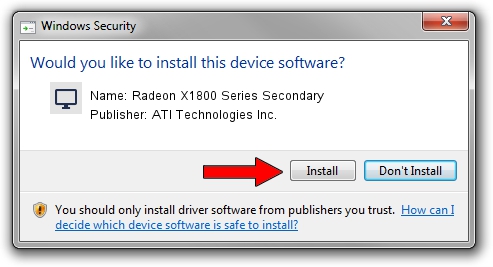Advertising seems to be blocked by your browser.
The ads help us provide this software and web site to you for free.
Please support our project by allowing our site to show ads.
Home /
Manufacturers /
ATI Technologies Inc. /
Radeon X1800 Series Secondary /
PCI/VEN_1002&DEV_7120 /
8.542.0.0000 Sep 30, 2008
Driver for ATI Technologies Inc. Radeon X1800 Series Secondary - downloading and installing it
Radeon X1800 Series Secondary is a Display Adapters hardware device. This driver was developed by ATI Technologies Inc.. The hardware id of this driver is PCI/VEN_1002&DEV_7120.
1. Manually install ATI Technologies Inc. Radeon X1800 Series Secondary driver
- Download the driver setup file for ATI Technologies Inc. Radeon X1800 Series Secondary driver from the location below. This is the download link for the driver version 8.542.0.0000 released on 2008-09-30.
- Start the driver installation file from a Windows account with administrative rights. If your User Access Control Service (UAC) is running then you will have to accept of the driver and run the setup with administrative rights.
- Go through the driver installation wizard, which should be quite straightforward. The driver installation wizard will analyze your PC for compatible devices and will install the driver.
- Shutdown and restart your PC and enjoy the updated driver, as you can see it was quite smple.
The file size of this driver is 25389370 bytes (24.21 MB)
This driver received an average rating of 4.9 stars out of 96809 votes.
This driver will work for the following versions of Windows:
- This driver works on Windows 2000 64 bits
- This driver works on Windows Server 2003 64 bits
- This driver works on Windows XP 64 bits
- This driver works on Windows Vista 64 bits
- This driver works on Windows 7 64 bits
- This driver works on Windows 8 64 bits
- This driver works on Windows 8.1 64 bits
- This driver works on Windows 10 64 bits
- This driver works on Windows 11 64 bits
2. Installing the ATI Technologies Inc. Radeon X1800 Series Secondary driver using DriverMax: the easy way
The most important advantage of using DriverMax is that it will setup the driver for you in the easiest possible way and it will keep each driver up to date, not just this one. How can you install a driver with DriverMax? Let's follow a few steps!
- Open DriverMax and push on the yellow button that says ~SCAN FOR DRIVER UPDATES NOW~. Wait for DriverMax to scan and analyze each driver on your computer.
- Take a look at the list of available driver updates. Search the list until you find the ATI Technologies Inc. Radeon X1800 Series Secondary driver. Click on Update.
- Enjoy using the updated driver! :)

Jul 28 2016 4:30PM / Written by Dan Armano for DriverMax
follow @danarm