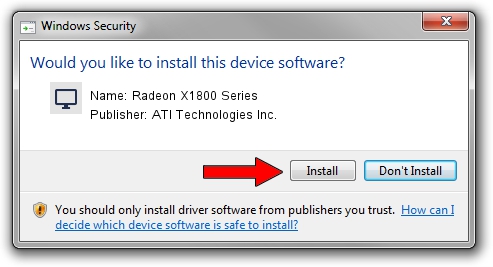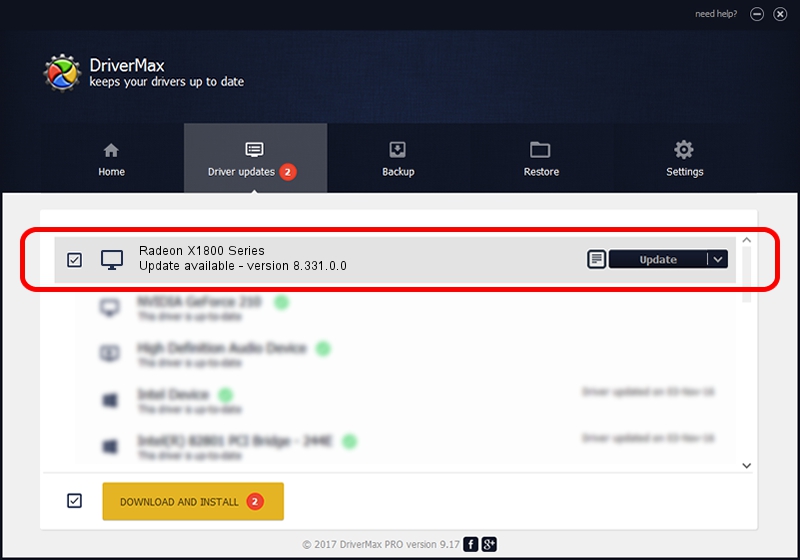Advertising seems to be blocked by your browser.
The ads help us provide this software and web site to you for free.
Please support our project by allowing our site to show ads.
Home /
Manufacturers /
ATI Technologies Inc. /
Radeon X1800 Series /
PCI/VEN_1002&DEV_710C /
8.331.0.0 Dec 27, 2006
ATI Technologies Inc. Radeon X1800 Series - two ways of downloading and installing the driver
Radeon X1800 Series is a Display Adapters device. This Windows driver was developed by ATI Technologies Inc.. The hardware id of this driver is PCI/VEN_1002&DEV_710C; this string has to match your hardware.
1. ATI Technologies Inc. Radeon X1800 Series driver - how to install it manually
- You can download from the link below the driver setup file for the ATI Technologies Inc. Radeon X1800 Series driver. The archive contains version 8.331.0.0 dated 2006-12-27 of the driver.
- Start the driver installer file from a user account with administrative rights. If your UAC (User Access Control) is running please confirm the installation of the driver and run the setup with administrative rights.
- Go through the driver installation wizard, which will guide you; it should be quite easy to follow. The driver installation wizard will analyze your computer and will install the right driver.
- When the operation finishes shutdown and restart your computer in order to use the updated driver. It is as simple as that to install a Windows driver!
Driver rating 4 stars out of 6030 votes.
2. The easy way: using DriverMax to install ATI Technologies Inc. Radeon X1800 Series driver
The advantage of using DriverMax is that it will install the driver for you in just a few seconds and it will keep each driver up to date. How can you install a driver using DriverMax? Let's see!
- Start DriverMax and press on the yellow button named ~SCAN FOR DRIVER UPDATES NOW~. Wait for DriverMax to analyze each driver on your PC.
- Take a look at the list of detected driver updates. Scroll the list down until you find the ATI Technologies Inc. Radeon X1800 Series driver. Click the Update button.
- Finished installing the driver!

Jul 7 2016 3:54AM / Written by Dan Armano for DriverMax
follow @danarm