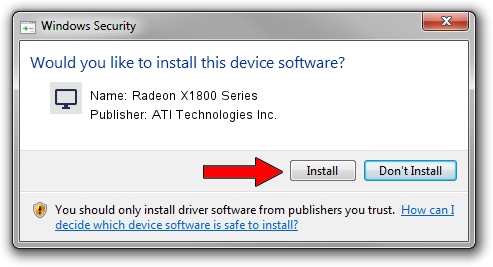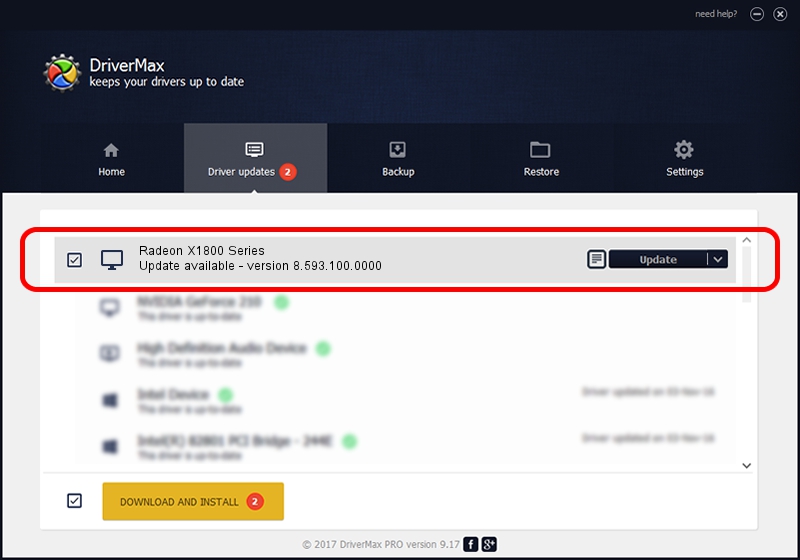Advertising seems to be blocked by your browser.
The ads help us provide this software and web site to you for free.
Please support our project by allowing our site to show ads.
Home /
Manufacturers /
ATI Technologies Inc. /
Radeon X1800 Series /
PCI/VEN_1002&DEV_7109 /
8.593.100.0000 Sep 29, 2009
Download and install ATI Technologies Inc. Radeon X1800 Series driver
Radeon X1800 Series is a Display Adapters hardware device. The developer of this driver was ATI Technologies Inc.. The hardware id of this driver is PCI/VEN_1002&DEV_7109; this string has to match your hardware.
1. Manually install ATI Technologies Inc. Radeon X1800 Series driver
- Download the driver setup file for ATI Technologies Inc. Radeon X1800 Series driver from the link below. This download link is for the driver version 8.593.100.0000 dated 2009-09-29.
- Run the driver setup file from a Windows account with administrative rights. If your User Access Control (UAC) is running then you will have to confirm the installation of the driver and run the setup with administrative rights.
- Go through the driver installation wizard, which should be quite easy to follow. The driver installation wizard will scan your PC for compatible devices and will install the driver.
- Shutdown and restart your PC and enjoy the fresh driver, it is as simple as that.
The file size of this driver is 21260552 bytes (20.28 MB)
This driver was rated with an average of 5 stars by 26381 users.
This driver is fully compatible with the following versions of Windows:
- This driver works on Windows 2000 64 bits
- This driver works on Windows Server 2003 64 bits
- This driver works on Windows XP 64 bits
- This driver works on Windows Vista 64 bits
- This driver works on Windows 7 64 bits
- This driver works on Windows 8 64 bits
- This driver works on Windows 8.1 64 bits
- This driver works on Windows 10 64 bits
- This driver works on Windows 11 64 bits
2. How to install ATI Technologies Inc. Radeon X1800 Series driver using DriverMax
The most important advantage of using DriverMax is that it will install the driver for you in just a few seconds and it will keep each driver up to date, not just this one. How can you install a driver with DriverMax? Let's take a look!
- Start DriverMax and press on the yellow button that says ~SCAN FOR DRIVER UPDATES NOW~. Wait for DriverMax to scan and analyze each driver on your computer.
- Take a look at the list of available driver updates. Scroll the list down until you locate the ATI Technologies Inc. Radeon X1800 Series driver. Click on Update.
- That's all, the driver is now installed!

Jul 7 2016 10:59AM / Written by Daniel Statescu for DriverMax
follow @DanielStatescu