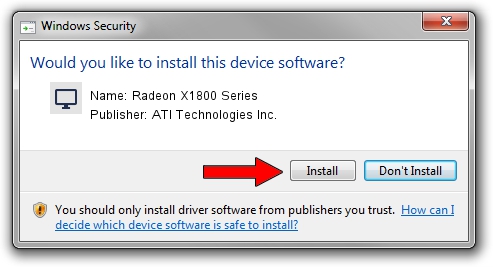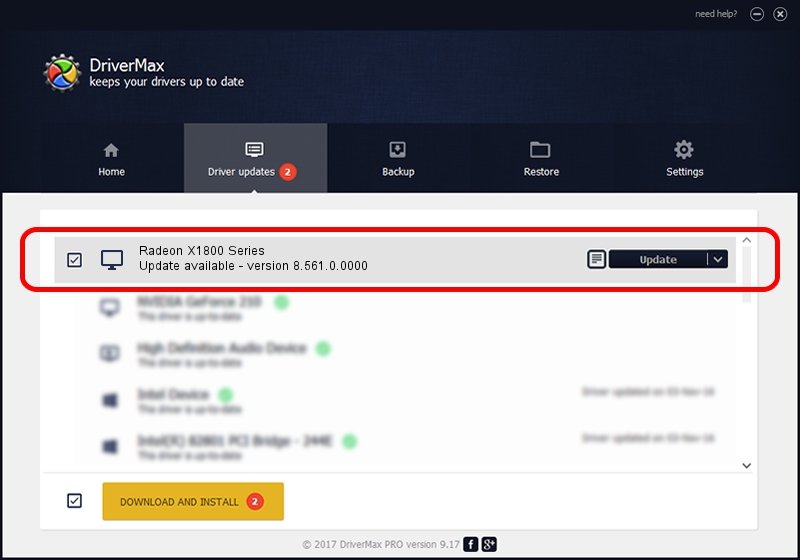Advertising seems to be blocked by your browser.
The ads help us provide this software and web site to you for free.
Please support our project by allowing our site to show ads.
Home /
Manufacturers /
ATI Technologies Inc. /
Radeon X1800 Series /
PCI/VEN_1002&DEV_7109 /
8.561.0.0000 Dec 01, 2008
Driver for ATI Technologies Inc. Radeon X1800 Series - downloading and installing it
Radeon X1800 Series is a Display Adapters hardware device. The Windows version of this driver was developed by ATI Technologies Inc.. The hardware id of this driver is PCI/VEN_1002&DEV_7109; this string has to match your hardware.
1. Manually install ATI Technologies Inc. Radeon X1800 Series driver
- Download the setup file for ATI Technologies Inc. Radeon X1800 Series driver from the link below. This download link is for the driver version 8.561.0.0000 released on 2008-12-01.
- Run the driver setup file from a Windows account with administrative rights. If your User Access Control Service (UAC) is running then you will have to confirm the installation of the driver and run the setup with administrative rights.
- Go through the driver setup wizard, which should be pretty straightforward. The driver setup wizard will analyze your PC for compatible devices and will install the driver.
- Restart your computer and enjoy the fresh driver, it is as simple as that.
This driver was installed by many users and received an average rating of 3.8 stars out of 67476 votes.
2. How to use DriverMax to install ATI Technologies Inc. Radeon X1800 Series driver
The advantage of using DriverMax is that it will setup the driver for you in just a few seconds and it will keep each driver up to date, not just this one. How easy can you install a driver with DriverMax? Let's see!
- Start DriverMax and click on the yellow button that says ~SCAN FOR DRIVER UPDATES NOW~. Wait for DriverMax to analyze each driver on your computer.
- Take a look at the list of driver updates. Search the list until you find the ATI Technologies Inc. Radeon X1800 Series driver. Click the Update button.
- Finished installing the driver!

Jul 7 2016 9:03AM / Written by Dan Armano for DriverMax
follow @danarm