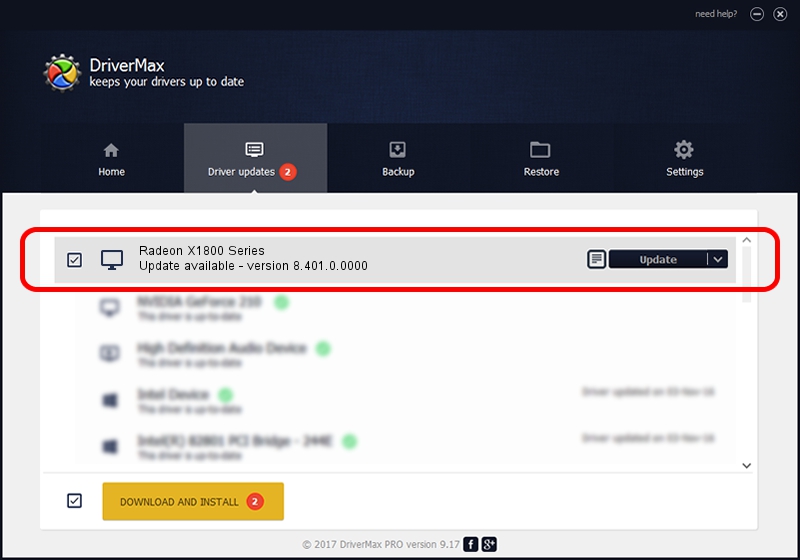Advertising seems to be blocked by your browser.
The ads help us provide this software and web site to you for free.
Please support our project by allowing our site to show ads.
Home /
Manufacturers /
ATI Technologies Inc. /
Radeon X1800 Series /
PCI/VEN_1002&DEV_7109 /
8.401.0.0000 Jul 27, 2007
Driver for ATI Technologies Inc. Radeon X1800 Series - downloading and installing it
Radeon X1800 Series is a Display Adapters hardware device. This driver was developed by ATI Technologies Inc.. The hardware id of this driver is PCI/VEN_1002&DEV_7109.
1. Install ATI Technologies Inc. Radeon X1800 Series driver manually
- Download the setup file for ATI Technologies Inc. Radeon X1800 Series driver from the location below. This download link is for the driver version 8.401.0.0000 dated 2007-07-27.
- Start the driver setup file from a Windows account with administrative rights. If your User Access Control (UAC) is running then you will have to accept of the driver and run the setup with administrative rights.
- Follow the driver setup wizard, which should be pretty easy to follow. The driver setup wizard will analyze your PC for compatible devices and will install the driver.
- Restart your PC and enjoy the fresh driver, as you can see it was quite smple.
This driver was installed by many users and received an average rating of 3.5 stars out of 93229 votes.
2. Using DriverMax to install ATI Technologies Inc. Radeon X1800 Series driver
The advantage of using DriverMax is that it will install the driver for you in just a few seconds and it will keep each driver up to date, not just this one. How easy can you install a driver using DriverMax? Let's take a look!
- Start DriverMax and push on the yellow button that says ~SCAN FOR DRIVER UPDATES NOW~. Wait for DriverMax to analyze each driver on your PC.
- Take a look at the list of available driver updates. Scroll the list down until you find the ATI Technologies Inc. Radeon X1800 Series driver. Click the Update button.
- That's all, the driver is now installed!

Jul 11 2016 11:55PM / Written by Daniel Statescu for DriverMax
follow @DanielStatescu