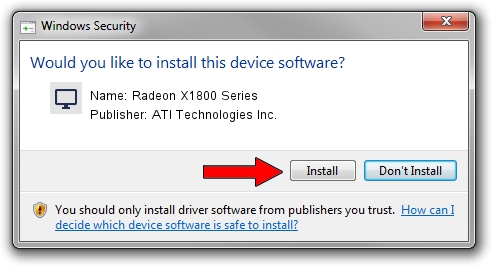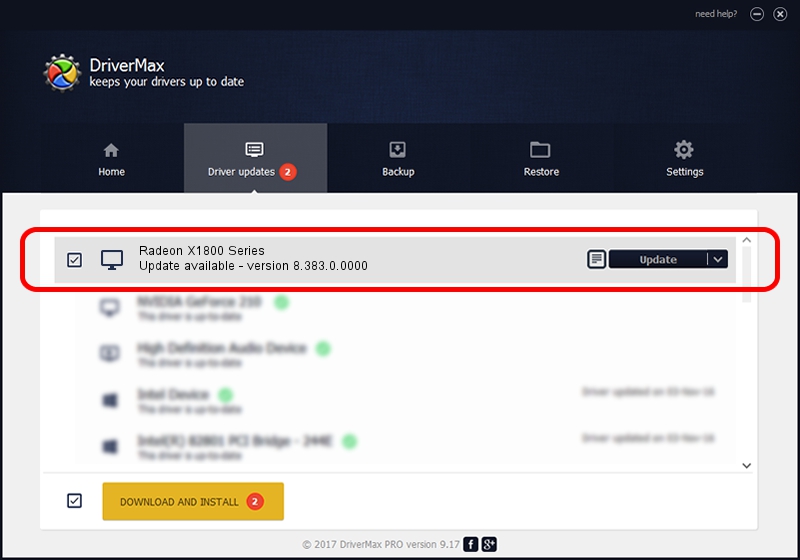Advertising seems to be blocked by your browser.
The ads help us provide this software and web site to you for free.
Please support our project by allowing our site to show ads.
Home /
Manufacturers /
ATI Technologies Inc. /
Radeon X1800 Series /
PCI/VEN_1002&DEV_7109 /
8.383.0.0000 Jun 06, 2007
ATI Technologies Inc. Radeon X1800 Series driver download and installation
Radeon X1800 Series is a Display Adapters hardware device. The Windows version of this driver was developed by ATI Technologies Inc.. PCI/VEN_1002&DEV_7109 is the matching hardware id of this device.
1. Install ATI Technologies Inc. Radeon X1800 Series driver manually
- You can download from the link below the driver setup file for the ATI Technologies Inc. Radeon X1800 Series driver. The archive contains version 8.383.0.0000 dated 2007-06-06 of the driver.
- Start the driver installer file from a user account with administrative rights. If your User Access Control Service (UAC) is enabled please confirm the installation of the driver and run the setup with administrative rights.
- Follow the driver installation wizard, which will guide you; it should be quite easy to follow. The driver installation wizard will scan your computer and will install the right driver.
- When the operation finishes restart your computer in order to use the updated driver. It is as simple as that to install a Windows driver!
This driver was rated with an average of 3.5 stars by 55234 users.
2. How to use DriverMax to install ATI Technologies Inc. Radeon X1800 Series driver
The advantage of using DriverMax is that it will install the driver for you in just a few seconds and it will keep each driver up to date. How easy can you install a driver with DriverMax? Let's see!
- Start DriverMax and press on the yellow button that says ~SCAN FOR DRIVER UPDATES NOW~. Wait for DriverMax to analyze each driver on your PC.
- Take a look at the list of driver updates. Search the list until you locate the ATI Technologies Inc. Radeon X1800 Series driver. Click the Update button.
- Enjoy using the updated driver! :)