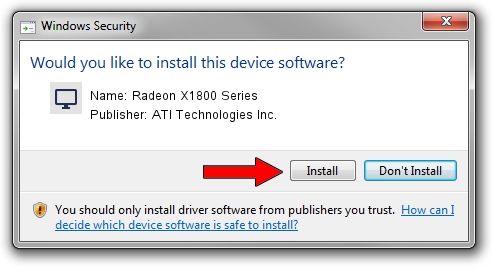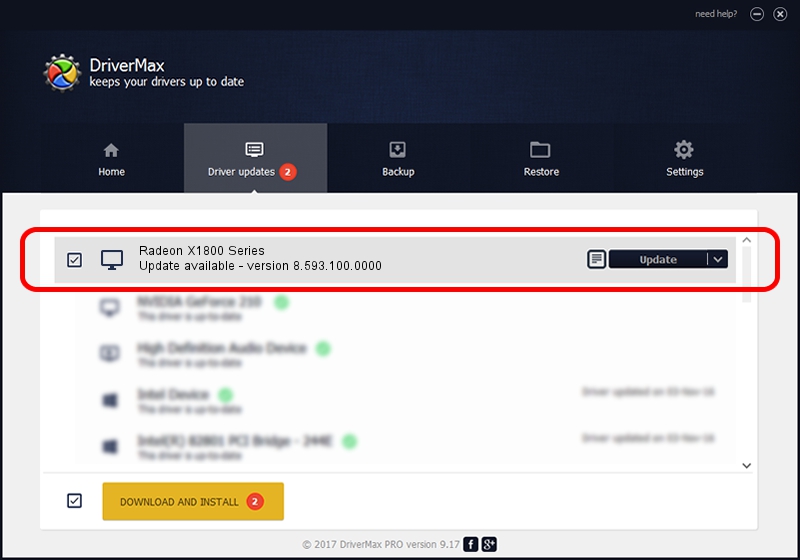Advertising seems to be blocked by your browser.
The ads help us provide this software and web site to you for free.
Please support our project by allowing our site to show ads.
Home /
Manufacturers /
ATI Technologies Inc. /
Radeon X1800 Series /
PCI/VEN_1002&DEV_7100 /
8.593.100.0000 Jul 21, 2009
Driver for ATI Technologies Inc. Radeon X1800 Series - downloading and installing it
Radeon X1800 Series is a Display Adapters device. The developer of this driver was ATI Technologies Inc.. The hardware id of this driver is PCI/VEN_1002&DEV_7100; this string has to match your hardware.
1. ATI Technologies Inc. Radeon X1800 Series - install the driver manually
- Download the driver setup file for ATI Technologies Inc. Radeon X1800 Series driver from the link below. This download link is for the driver version 8.593.100.0000 released on 2009-07-21.
- Start the driver installation file from a Windows account with the highest privileges (rights). If your User Access Control Service (UAC) is enabled then you will have to confirm the installation of the driver and run the setup with administrative rights.
- Go through the driver setup wizard, which should be pretty straightforward. The driver setup wizard will scan your PC for compatible devices and will install the driver.
- Shutdown and restart your computer and enjoy the fresh driver, it is as simple as that.
The file size of this driver is 25777675 bytes (24.58 MB)
Driver rating 4.6 stars out of 60427 votes.
This driver will work for the following versions of Windows:
- This driver works on Windows Vista 64 bits
- This driver works on Windows 7 64 bits
- This driver works on Windows 8 64 bits
- This driver works on Windows 8.1 64 bits
- This driver works on Windows 10 64 bits
- This driver works on Windows 11 64 bits
2. How to use DriverMax to install ATI Technologies Inc. Radeon X1800 Series driver
The advantage of using DriverMax is that it will setup the driver for you in the easiest possible way and it will keep each driver up to date. How easy can you install a driver with DriverMax? Let's follow a few steps!
- Start DriverMax and click on the yellow button named ~SCAN FOR DRIVER UPDATES NOW~. Wait for DriverMax to analyze each driver on your PC.
- Take a look at the list of available driver updates. Scroll the list down until you locate the ATI Technologies Inc. Radeon X1800 Series driver. Click the Update button.
- Finished installing the driver!

Jul 11 2016 11:16AM / Written by Daniel Statescu for DriverMax
follow @DanielStatescu