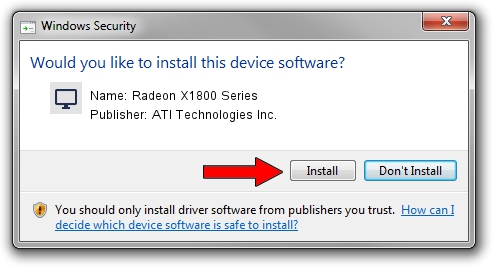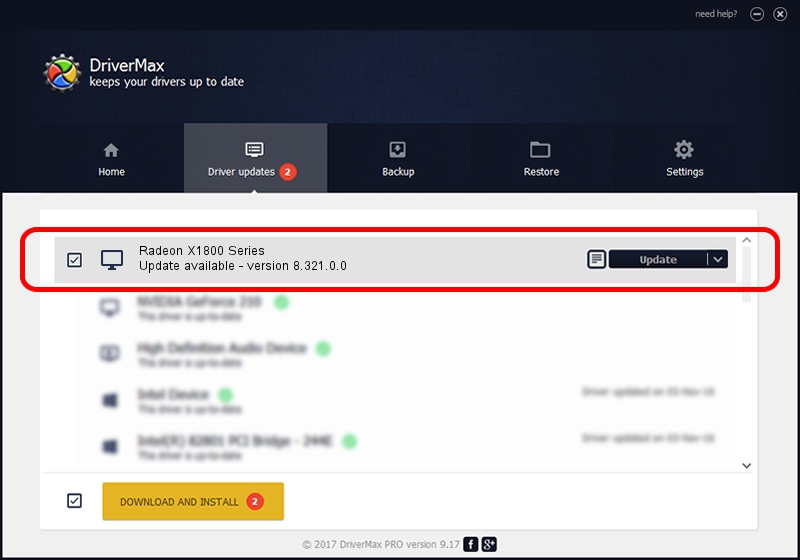Advertising seems to be blocked by your browser.
The ads help us provide this software and web site to you for free.
Please support our project by allowing our site to show ads.
Home /
Manufacturers /
ATI Technologies Inc. /
Radeon X1800 Series /
PCI/VEN_1002&DEV_7100 /
8.321.0.0 Nov 22, 2006
Driver for ATI Technologies Inc. Radeon X1800 Series - downloading and installing it
Radeon X1800 Series is a Display Adapters device. The developer of this driver was ATI Technologies Inc.. The hardware id of this driver is PCI/VEN_1002&DEV_7100; this string has to match your hardware.
1. Manually install ATI Technologies Inc. Radeon X1800 Series driver
- You can download from the link below the driver installer file for the ATI Technologies Inc. Radeon X1800 Series driver. The archive contains version 8.321.0.0 dated 2006-11-22 of the driver.
- Run the driver installer file from a user account with administrative rights. If your User Access Control (UAC) is enabled please accept of the driver and run the setup with administrative rights.
- Follow the driver installation wizard, which will guide you; it should be pretty easy to follow. The driver installation wizard will analyze your PC and will install the right driver.
- When the operation finishes restart your PC in order to use the updated driver. As you can see it was quite smple to install a Windows driver!
This driver received an average rating of 3.9 stars out of 42656 votes.
2. How to use DriverMax to install ATI Technologies Inc. Radeon X1800 Series driver
The advantage of using DriverMax is that it will install the driver for you in the easiest possible way and it will keep each driver up to date, not just this one. How easy can you install a driver with DriverMax? Let's follow a few steps!
- Open DriverMax and push on the yellow button named ~SCAN FOR DRIVER UPDATES NOW~. Wait for DriverMax to analyze each driver on your computer.
- Take a look at the list of available driver updates. Scroll the list down until you find the ATI Technologies Inc. Radeon X1800 Series driver. Click the Update button.
- Enjoy using the updated driver! :)

Aug 11 2016 5:58PM / Written by Daniel Statescu for DriverMax
follow @DanielStatescu