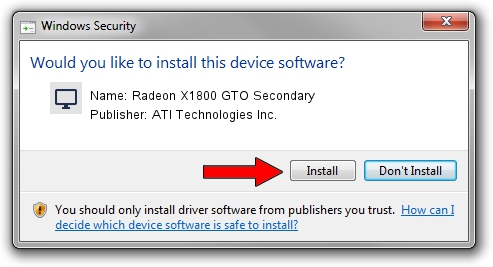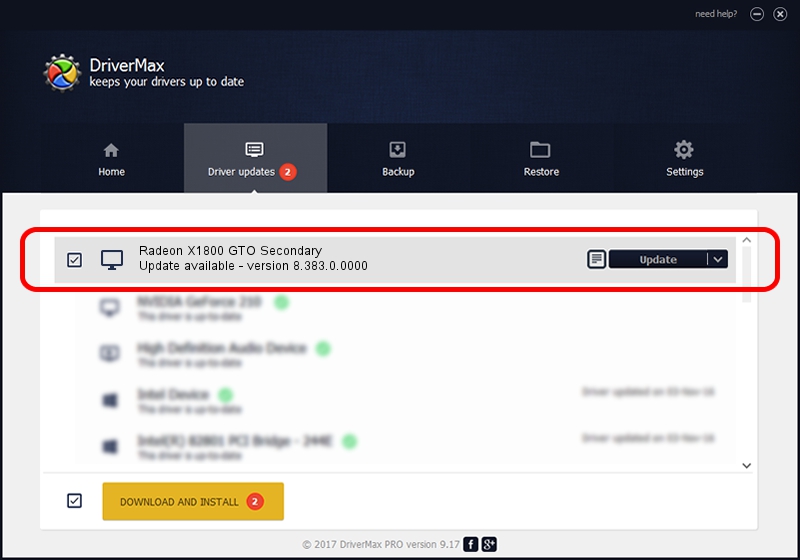Advertising seems to be blocked by your browser.
The ads help us provide this software and web site to you for free.
Please support our project by allowing our site to show ads.
Home /
Manufacturers /
ATI Technologies Inc. /
Radeon X1800 GTO Secondary /
PCI/VEN_1002&DEV_712A /
8.383.0.0000 Jun 13, 2007
ATI Technologies Inc. Radeon X1800 GTO Secondary - two ways of downloading and installing the driver
Radeon X1800 GTO Secondary is a Display Adapters device. This driver was developed by ATI Technologies Inc.. The hardware id of this driver is PCI/VEN_1002&DEV_712A.
1. Manually install ATI Technologies Inc. Radeon X1800 GTO Secondary driver
- Download the driver setup file for ATI Technologies Inc. Radeon X1800 GTO Secondary driver from the location below. This download link is for the driver version 8.383.0.0000 dated 2007-06-13.
- Start the driver setup file from a Windows account with the highest privileges (rights). If your UAC (User Access Control) is started then you will have to accept of the driver and run the setup with administrative rights.
- Follow the driver installation wizard, which should be pretty easy to follow. The driver installation wizard will scan your PC for compatible devices and will install the driver.
- Shutdown and restart your PC and enjoy the fresh driver, as you can see it was quite smple.
Size of this driver: 18604921 bytes (17.74 MB)
Driver rating 4 stars out of 20414 votes.
This driver was released for the following versions of Windows:
- This driver works on Windows 2000 64 bits
- This driver works on Windows Server 2003 64 bits
- This driver works on Windows XP 64 bits
- This driver works on Windows Vista 64 bits
- This driver works on Windows 7 64 bits
- This driver works on Windows 8 64 bits
- This driver works on Windows 8.1 64 bits
- This driver works on Windows 10 64 bits
- This driver works on Windows 11 64 bits
2. The easy way: using DriverMax to install ATI Technologies Inc. Radeon X1800 GTO Secondary driver
The most important advantage of using DriverMax is that it will install the driver for you in just a few seconds and it will keep each driver up to date. How easy can you install a driver with DriverMax? Let's follow a few steps!
- Open DriverMax and press on the yellow button named ~SCAN FOR DRIVER UPDATES NOW~. Wait for DriverMax to scan and analyze each driver on your PC.
- Take a look at the list of driver updates. Search the list until you find the ATI Technologies Inc. Radeon X1800 GTO Secondary driver. Click the Update button.
- Finished installing the driver!

Jul 12 2016 1:15AM / Written by Daniel Statescu for DriverMax
follow @DanielStatescu