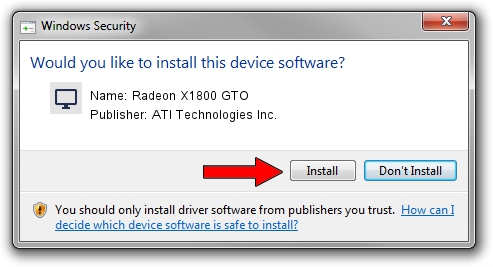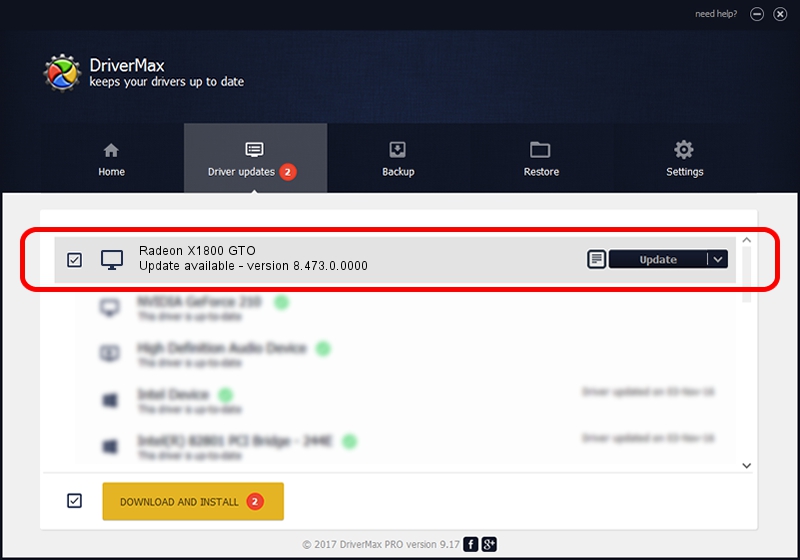Advertising seems to be blocked by your browser.
The ads help us provide this software and web site to you for free.
Please support our project by allowing our site to show ads.
Home /
Manufacturers /
ATI Technologies Inc. /
Radeon X1800 GTO /
PCI/VEN_1002&DEV_710A /
8.473.0.0000 Mar 09, 2008
ATI Technologies Inc. Radeon X1800 GTO - two ways of downloading and installing the driver
Radeon X1800 GTO is a Display Adapters hardware device. The Windows version of this driver was developed by ATI Technologies Inc.. The hardware id of this driver is PCI/VEN_1002&DEV_710A; this string has to match your hardware.
1. Install ATI Technologies Inc. Radeon X1800 GTO driver manually
- Download the driver setup file for ATI Technologies Inc. Radeon X1800 GTO driver from the location below. This download link is for the driver version 8.473.0.0000 dated 2008-03-09.
- Start the driver setup file from a Windows account with administrative rights. If your User Access Control Service (UAC) is running then you will have to accept of the driver and run the setup with administrative rights.
- Follow the driver setup wizard, which should be quite easy to follow. The driver setup wizard will scan your PC for compatible devices and will install the driver.
- Restart your computer and enjoy the fresh driver, as you can see it was quite smple.
File size of the driver: 22899107 bytes (21.84 MB)
This driver was installed by many users and received an average rating of 4.8 stars out of 71570 votes.
This driver was released for the following versions of Windows:
- This driver works on Windows 2000 64 bits
- This driver works on Windows Server 2003 64 bits
- This driver works on Windows XP 64 bits
- This driver works on Windows Vista 64 bits
- This driver works on Windows 7 64 bits
- This driver works on Windows 8 64 bits
- This driver works on Windows 8.1 64 bits
- This driver works on Windows 10 64 bits
- This driver works on Windows 11 64 bits
2. How to install ATI Technologies Inc. Radeon X1800 GTO driver using DriverMax
The most important advantage of using DriverMax is that it will install the driver for you in just a few seconds and it will keep each driver up to date. How can you install a driver using DriverMax? Let's take a look!
- Start DriverMax and push on the yellow button that says ~SCAN FOR DRIVER UPDATES NOW~. Wait for DriverMax to analyze each driver on your computer.
- Take a look at the list of driver updates. Search the list until you locate the ATI Technologies Inc. Radeon X1800 GTO driver. Click the Update button.
- Finished installing the driver!

Jul 17 2016 2:11AM / Written by Dan Armano for DriverMax
follow @danarm