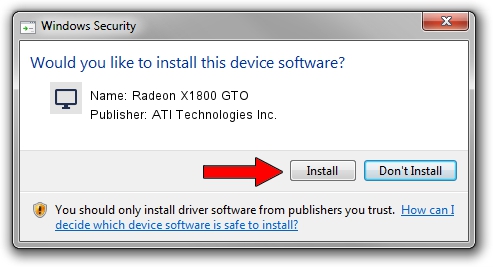Advertising seems to be blocked by your browser.
The ads help us provide this software and web site to you for free.
Please support our project by allowing our site to show ads.
Home /
Manufacturers /
ATI Technologies Inc. /
Radeon X1800 GTO /
PCI/VEN_1002&DEV_710A /
8.383.0.0000 Jun 13, 2007
ATI Technologies Inc. Radeon X1800 GTO - two ways of downloading and installing the driver
Radeon X1800 GTO is a Display Adapters hardware device. This driver was developed by ATI Technologies Inc.. The hardware id of this driver is PCI/VEN_1002&DEV_710A.
1. Manually install ATI Technologies Inc. Radeon X1800 GTO driver
- You can download from the link below the driver installer file for the ATI Technologies Inc. Radeon X1800 GTO driver. The archive contains version 8.383.0.0000 released on 2007-06-13 of the driver.
- Start the driver installer file from a user account with the highest privileges (rights). If your UAC (User Access Control) is started please accept of the driver and run the setup with administrative rights.
- Follow the driver setup wizard, which will guide you; it should be quite easy to follow. The driver setup wizard will analyze your PC and will install the right driver.
- When the operation finishes restart your PC in order to use the updated driver. As you can see it was quite smple to install a Windows driver!
Driver file size: 18604921 bytes (17.74 MB)
This driver was rated with an average of 4.5 stars by 20305 users.
This driver is compatible with the following versions of Windows:
- This driver works on Windows 2000 64 bits
- This driver works on Windows Server 2003 64 bits
- This driver works on Windows XP 64 bits
- This driver works on Windows Vista 64 bits
- This driver works on Windows 7 64 bits
- This driver works on Windows 8 64 bits
- This driver works on Windows 8.1 64 bits
- This driver works on Windows 10 64 bits
- This driver works on Windows 11 64 bits
2. How to install ATI Technologies Inc. Radeon X1800 GTO driver using DriverMax
The advantage of using DriverMax is that it will setup the driver for you in just a few seconds and it will keep each driver up to date. How can you install a driver with DriverMax? Let's see!
- Start DriverMax and click on the yellow button that says ~SCAN FOR DRIVER UPDATES NOW~. Wait for DriverMax to scan and analyze each driver on your PC.
- Take a look at the list of driver updates. Scroll the list down until you locate the ATI Technologies Inc. Radeon X1800 GTO driver. Click the Update button.
- That's all, the driver is now installed!

Jul 12 2016 1:15AM / Written by Dan Armano for DriverMax
follow @danarm