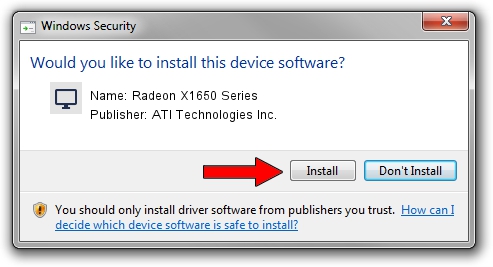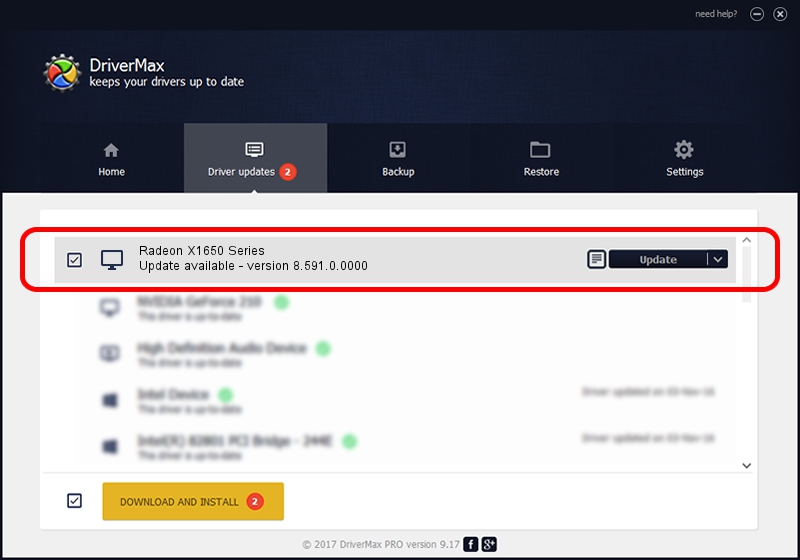Advertising seems to be blocked by your browser.
The ads help us provide this software and web site to you for free.
Please support our project by allowing our site to show ads.
Home /
Manufacturers /
ATI Technologies Inc. /
Radeon X1650 Series /
PCI/VEN_1002&DEV_7291 /
8.591.0.0000 Feb 23, 2009
Driver for ATI Technologies Inc. Radeon X1650 Series - downloading and installing it
Radeon X1650 Series is a Display Adapters device. The developer of this driver was ATI Technologies Inc.. PCI/VEN_1002&DEV_7291 is the matching hardware id of this device.
1. Install ATI Technologies Inc. Radeon X1650 Series driver manually
- You can download from the link below the driver setup file for the ATI Technologies Inc. Radeon X1650 Series driver. The archive contains version 8.591.0.0000 released on 2009-02-23 of the driver.
- Start the driver installer file from a user account with administrative rights. If your User Access Control Service (UAC) is enabled please accept of the driver and run the setup with administrative rights.
- Go through the driver installation wizard, which will guide you; it should be quite easy to follow. The driver installation wizard will analyze your computer and will install the right driver.
- When the operation finishes shutdown and restart your PC in order to use the updated driver. It is as simple as that to install a Windows driver!
This driver received an average rating of 3.1 stars out of 14927 votes.
2. How to install ATI Technologies Inc. Radeon X1650 Series driver using DriverMax
The most important advantage of using DriverMax is that it will setup the driver for you in just a few seconds and it will keep each driver up to date, not just this one. How can you install a driver with DriverMax? Let's take a look!
- Start DriverMax and press on the yellow button named ~SCAN FOR DRIVER UPDATES NOW~. Wait for DriverMax to analyze each driver on your PC.
- Take a look at the list of available driver updates. Scroll the list down until you find the ATI Technologies Inc. Radeon X1650 Series driver. Click the Update button.
- Finished installing the driver!

Aug 10 2016 11:29PM / Written by Dan Armano for DriverMax
follow @danarm