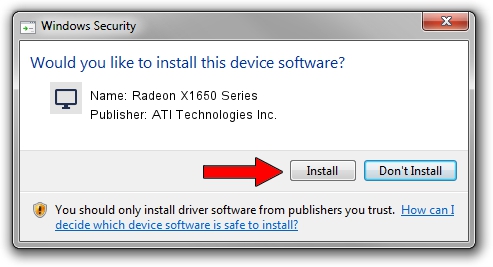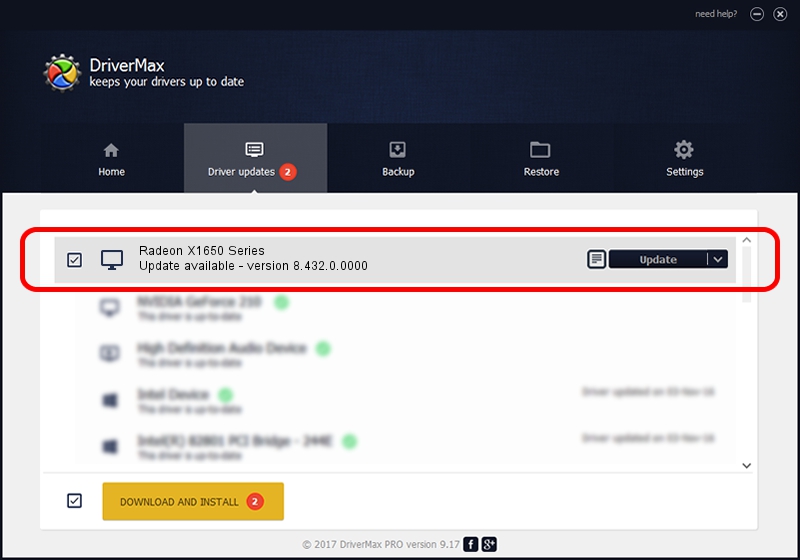Advertising seems to be blocked by your browser.
The ads help us provide this software and web site to you for free.
Please support our project by allowing our site to show ads.
Home /
Manufacturers /
ATI Technologies Inc. /
Radeon X1650 Series /
PCI/VEN_1002&DEV_71C1 /
8.432.0.0000 Nov 01, 2007
ATI Technologies Inc. Radeon X1650 Series driver download and installation
Radeon X1650 Series is a Display Adapters hardware device. The developer of this driver was ATI Technologies Inc.. In order to make sure you are downloading the exact right driver the hardware id is PCI/VEN_1002&DEV_71C1.
1. Manually install ATI Technologies Inc. Radeon X1650 Series driver
- Download the setup file for ATI Technologies Inc. Radeon X1650 Series driver from the location below. This is the download link for the driver version 8.432.0.0000 released on 2007-11-01.
- Run the driver installation file from a Windows account with administrative rights. If your User Access Control (UAC) is started then you will have to accept of the driver and run the setup with administrative rights.
- Go through the driver installation wizard, which should be quite easy to follow. The driver installation wizard will scan your PC for compatible devices and will install the driver.
- Shutdown and restart your computer and enjoy the new driver, it is as simple as that.
This driver received an average rating of 3.1 stars out of 62630 votes.
2. How to use DriverMax to install ATI Technologies Inc. Radeon X1650 Series driver
The advantage of using DriverMax is that it will setup the driver for you in just a few seconds and it will keep each driver up to date. How easy can you install a driver using DriverMax? Let's follow a few steps!
- Start DriverMax and press on the yellow button named ~SCAN FOR DRIVER UPDATES NOW~. Wait for DriverMax to scan and analyze each driver on your PC.
- Take a look at the list of available driver updates. Search the list until you locate the ATI Technologies Inc. Radeon X1650 Series driver. Click the Update button.
- Enjoy using the updated driver! :)

Jul 30 2016 4:40PM / Written by Daniel Statescu for DriverMax
follow @DanielStatescu