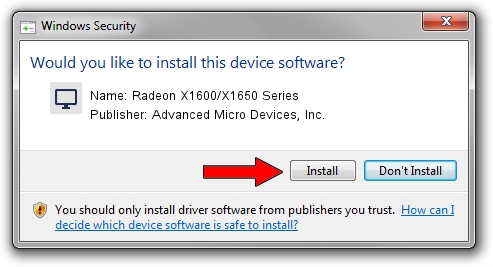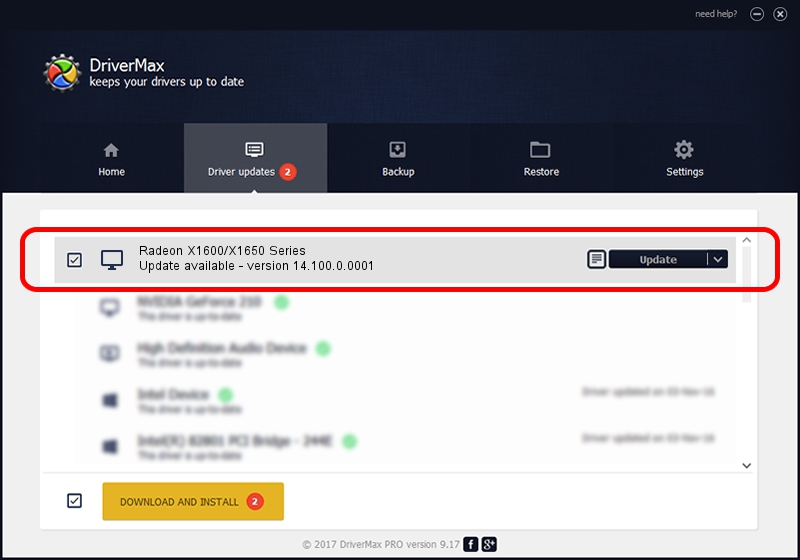Advertising seems to be blocked by your browser.
The ads help us provide this software and web site to you for free.
Please support our project by allowing our site to show ads.
Home /
Manufacturers /
Advanced Micro Devices, Inc. /
Radeon X1600/X1650 Series /
PCI/VEN_1002&DEV_71C2 /
14.100.0.0001 Apr 14, 2014
Driver for Advanced Micro Devices, Inc. Radeon X1600/X1650 Series - downloading and installing it
Radeon X1600/X1650 Series is a Display Adapters hardware device. This Windows driver was developed by Advanced Micro Devices, Inc.. PCI/VEN_1002&DEV_71C2 is the matching hardware id of this device.
1. Install Advanced Micro Devices, Inc. Radeon X1600/X1650 Series driver manually
- You can download from the link below the driver installer file for the Advanced Micro Devices, Inc. Radeon X1600/X1650 Series driver. The archive contains version 14.100.0.0001 dated 2014-04-14 of the driver.
- Start the driver installer file from a user account with administrative rights. If your User Access Control Service (UAC) is enabled please confirm the installation of the driver and run the setup with administrative rights.
- Follow the driver installation wizard, which will guide you; it should be pretty easy to follow. The driver installation wizard will scan your computer and will install the right driver.
- When the operation finishes shutdown and restart your computer in order to use the updated driver. It is as simple as that to install a Windows driver!
Driver rating 3.1 stars out of 28753 votes.
2. How to install Advanced Micro Devices, Inc. Radeon X1600/X1650 Series driver using DriverMax
The advantage of using DriverMax is that it will setup the driver for you in just a few seconds and it will keep each driver up to date. How easy can you install a driver using DriverMax? Let's take a look!
- Open DriverMax and press on the yellow button named ~SCAN FOR DRIVER UPDATES NOW~. Wait for DriverMax to scan and analyze each driver on your PC.
- Take a look at the list of available driver updates. Search the list until you locate the Advanced Micro Devices, Inc. Radeon X1600/X1650 Series driver. Click the Update button.
- Finished installing the driver!

Jul 6 2016 3:23AM / Written by Daniel Statescu for DriverMax
follow @DanielStatescu