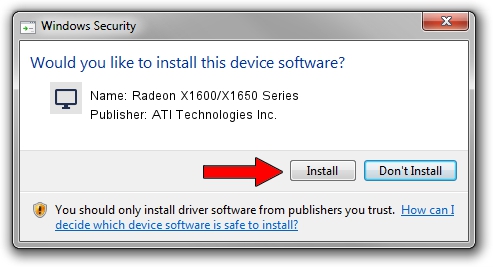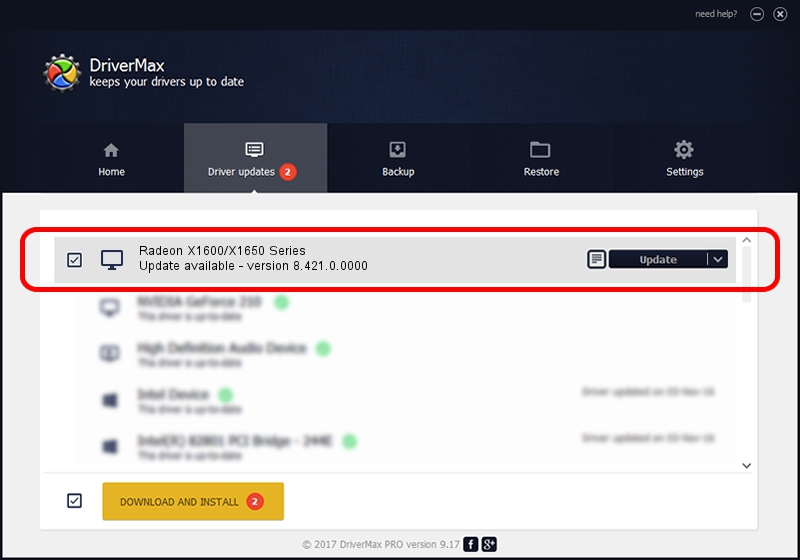Advertising seems to be blocked by your browser.
The ads help us provide this software and web site to you for free.
Please support our project by allowing our site to show ads.
Home /
Manufacturers /
ATI Technologies Inc. /
Radeon X1600/X1650 Series /
PCI/VEN_1002&DEV_71CD /
8.421.0.0000 Sep 28, 2007
Download and install ATI Technologies Inc. Radeon X1600/X1650 Series driver
Radeon X1600/X1650 Series is a Display Adapters device. This driver was developed by ATI Technologies Inc.. In order to make sure you are downloading the exact right driver the hardware id is PCI/VEN_1002&DEV_71CD.
1. ATI Technologies Inc. Radeon X1600/X1650 Series driver - how to install it manually
- Download the setup file for ATI Technologies Inc. Radeon X1600/X1650 Series driver from the location below. This is the download link for the driver version 8.421.0.0000 dated 2007-09-28.
- Run the driver setup file from a Windows account with administrative rights. If your UAC (User Access Control) is started then you will have to confirm the installation of the driver and run the setup with administrative rights.
- Go through the driver setup wizard, which should be pretty straightforward. The driver setup wizard will analyze your PC for compatible devices and will install the driver.
- Restart your computer and enjoy the fresh driver, it is as simple as that.
This driver was installed by many users and received an average rating of 3.2 stars out of 51046 votes.
2. How to install ATI Technologies Inc. Radeon X1600/X1650 Series driver using DriverMax
The most important advantage of using DriverMax is that it will install the driver for you in just a few seconds and it will keep each driver up to date. How can you install a driver with DriverMax? Let's follow a few steps!
- Open DriverMax and press on the yellow button named ~SCAN FOR DRIVER UPDATES NOW~. Wait for DriverMax to scan and analyze each driver on your PC.
- Take a look at the list of available driver updates. Scroll the list down until you locate the ATI Technologies Inc. Radeon X1600/X1650 Series driver. Click the Update button.
- Finished installing the driver!

Jul 20 2016 3:21AM / Written by Dan Armano for DriverMax
follow @danarm