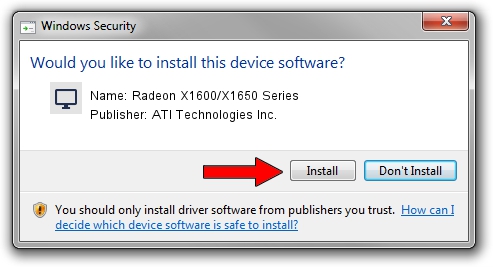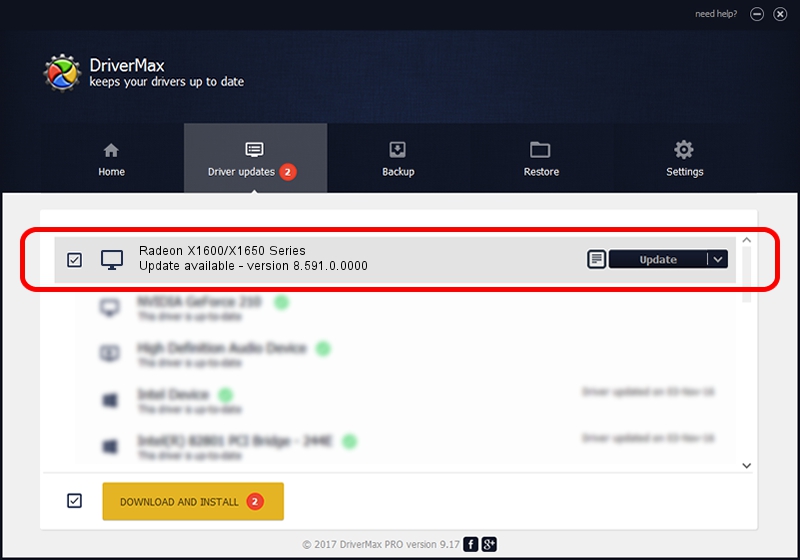Advertising seems to be blocked by your browser.
The ads help us provide this software and web site to you for free.
Please support our project by allowing our site to show ads.
Home /
Manufacturers /
ATI Technologies Inc. /
Radeon X1600/X1650 Series /
PCI/VEN_1002&DEV_71C2 /
8.591.0.0000 Feb 23, 2009
Download and install ATI Technologies Inc. Radeon X1600/X1650 Series driver
Radeon X1600/X1650 Series is a Display Adapters hardware device. The developer of this driver was ATI Technologies Inc.. In order to make sure you are downloading the exact right driver the hardware id is PCI/VEN_1002&DEV_71C2.
1. Install ATI Technologies Inc. Radeon X1600/X1650 Series driver manually
- Download the setup file for ATI Technologies Inc. Radeon X1600/X1650 Series driver from the link below. This download link is for the driver version 8.591.0.0000 released on 2009-02-23.
- Start the driver setup file from a Windows account with the highest privileges (rights). If your UAC (User Access Control) is running then you will have to accept of the driver and run the setup with administrative rights.
- Follow the driver installation wizard, which should be pretty straightforward. The driver installation wizard will analyze your PC for compatible devices and will install the driver.
- Shutdown and restart your PC and enjoy the fresh driver, it is as simple as that.
This driver received an average rating of 3.8 stars out of 14435 votes.
2. Installing the ATI Technologies Inc. Radeon X1600/X1650 Series driver using DriverMax: the easy way
The advantage of using DriverMax is that it will setup the driver for you in just a few seconds and it will keep each driver up to date. How easy can you install a driver using DriverMax? Let's see!
- Start DriverMax and click on the yellow button named ~SCAN FOR DRIVER UPDATES NOW~. Wait for DriverMax to analyze each driver on your PC.
- Take a look at the list of available driver updates. Scroll the list down until you find the ATI Technologies Inc. Radeon X1600/X1650 Series driver. Click on Update.
- Finished installing the driver!

Aug 10 2016 11:31PM / Written by Andreea Kartman for DriverMax
follow @DeeaKartman