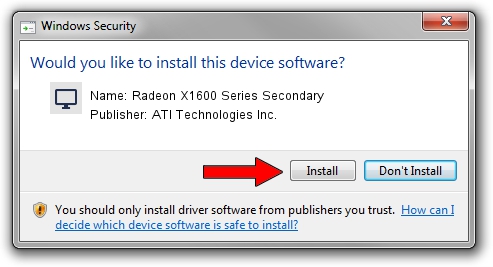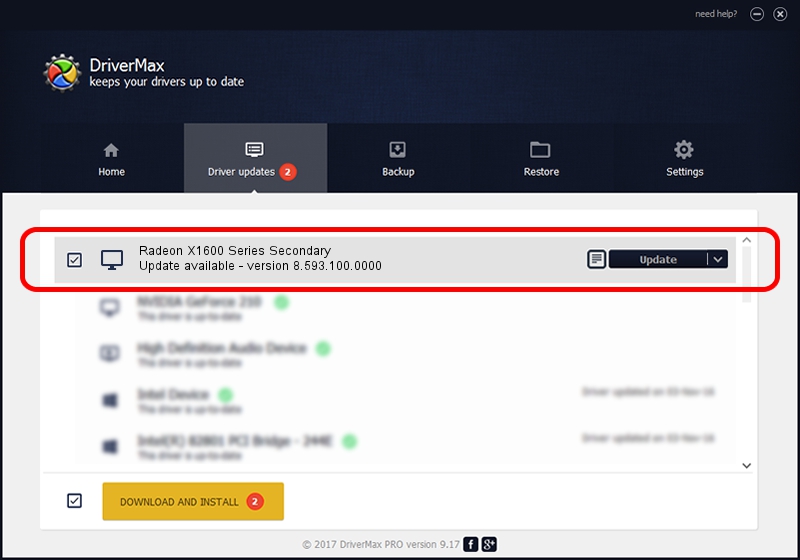Advertising seems to be blocked by your browser.
The ads help us provide this software and web site to you for free.
Please support our project by allowing our site to show ads.
Home /
Manufacturers /
ATI Technologies Inc. /
Radeon X1600 Series Secondary /
PCI/VEN_1002&DEV_71ED /
8.593.100.0000 Jul 21, 2009
ATI Technologies Inc. Radeon X1600 Series Secondary - two ways of downloading and installing the driver
Radeon X1600 Series Secondary is a Display Adapters hardware device. The Windows version of this driver was developed by ATI Technologies Inc.. PCI/VEN_1002&DEV_71ED is the matching hardware id of this device.
1. Install ATI Technologies Inc. Radeon X1600 Series Secondary driver manually
- You can download from the link below the driver setup file for the ATI Technologies Inc. Radeon X1600 Series Secondary driver. The archive contains version 8.593.100.0000 released on 2009-07-21 of the driver.
- Start the driver installer file from a user account with the highest privileges (rights). If your User Access Control Service (UAC) is started please confirm the installation of the driver and run the setup with administrative rights.
- Go through the driver installation wizard, which will guide you; it should be quite easy to follow. The driver installation wizard will scan your computer and will install the right driver.
- When the operation finishes shutdown and restart your PC in order to use the updated driver. It is as simple as that to install a Windows driver!
File size of the driver: 13003811 bytes (12.40 MB)
This driver was rated with an average of 4.9 stars by 54895 users.
This driver was released for the following versions of Windows:
- This driver works on Windows Vista 32 bits
- This driver works on Windows 7 32 bits
- This driver works on Windows 8 32 bits
- This driver works on Windows 8.1 32 bits
- This driver works on Windows 10 32 bits
- This driver works on Windows 11 32 bits
2. Installing the ATI Technologies Inc. Radeon X1600 Series Secondary driver using DriverMax: the easy way
The advantage of using DriverMax is that it will setup the driver for you in the easiest possible way and it will keep each driver up to date, not just this one. How can you install a driver with DriverMax? Let's take a look!
- Open DriverMax and push on the yellow button that says ~SCAN FOR DRIVER UPDATES NOW~. Wait for DriverMax to analyze each driver on your PC.
- Take a look at the list of driver updates. Search the list until you locate the ATI Technologies Inc. Radeon X1600 Series Secondary driver. Click on Update.
- That's it, you installed your first driver!

Aug 4 2016 12:28PM / Written by Dan Armano for DriverMax
follow @danarm