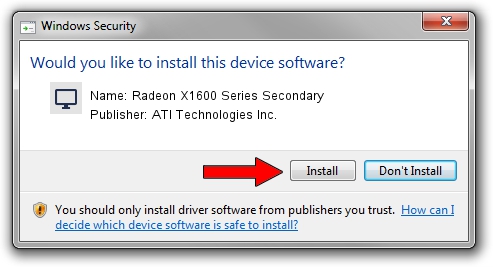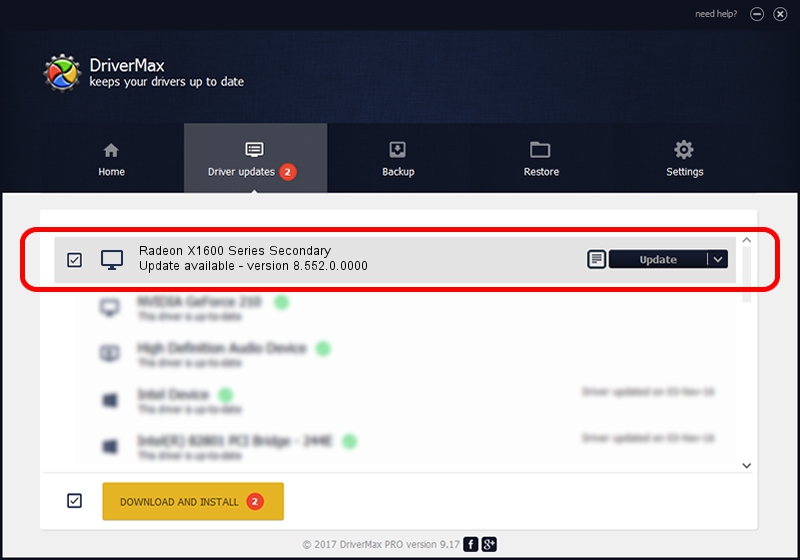Advertising seems to be blocked by your browser.
The ads help us provide this software and web site to you for free.
Please support our project by allowing our site to show ads.
Home /
Manufacturers /
ATI Technologies Inc. /
Radeon X1600 Series Secondary /
PCI/VEN_1002&DEV_71ED /
8.552.0.0000 Oct 28, 2008
Download and install ATI Technologies Inc. Radeon X1600 Series Secondary driver
Radeon X1600 Series Secondary is a Display Adapters device. This Windows driver was developed by ATI Technologies Inc.. PCI/VEN_1002&DEV_71ED is the matching hardware id of this device.
1. ATI Technologies Inc. Radeon X1600 Series Secondary - install the driver manually
- Download the driver setup file for ATI Technologies Inc. Radeon X1600 Series Secondary driver from the link below. This download link is for the driver version 8.552.0.0000 released on 2008-10-28.
- Start the driver setup file from a Windows account with the highest privileges (rights). If your User Access Control (UAC) is started then you will have to accept of the driver and run the setup with administrative rights.
- Go through the driver setup wizard, which should be pretty straightforward. The driver setup wizard will scan your PC for compatible devices and will install the driver.
- Restart your PC and enjoy the new driver, as you can see it was quite smple.
The file size of this driver is 13532554 bytes (12.91 MB)
This driver was installed by many users and received an average rating of 4.7 stars out of 62941 votes.
This driver was released for the following versions of Windows:
- This driver works on Windows 2000 32 bits
- This driver works on Windows Server 2003 32 bits
- This driver works on Windows XP 32 bits
- This driver works on Windows Vista 32 bits
- This driver works on Windows 7 32 bits
- This driver works on Windows 8 32 bits
- This driver works on Windows 8.1 32 bits
- This driver works on Windows 10 32 bits
- This driver works on Windows 11 32 bits
2. Installing the ATI Technologies Inc. Radeon X1600 Series Secondary driver using DriverMax: the easy way
The advantage of using DriverMax is that it will install the driver for you in just a few seconds and it will keep each driver up to date, not just this one. How can you install a driver with DriverMax? Let's follow a few steps!
- Open DriverMax and push on the yellow button that says ~SCAN FOR DRIVER UPDATES NOW~. Wait for DriverMax to analyze each driver on your computer.
- Take a look at the list of detected driver updates. Search the list until you find the ATI Technologies Inc. Radeon X1600 Series Secondary driver. Click on Update.
- That's all, the driver is now installed!

Aug 3 2016 4:17AM / Written by Andreea Kartman for DriverMax
follow @DeeaKartman