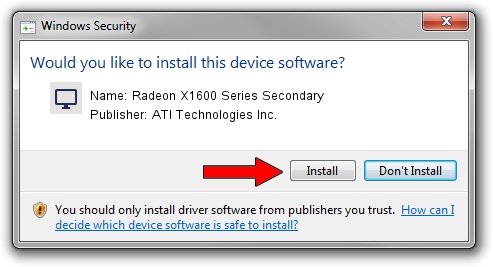Advertising seems to be blocked by your browser.
The ads help us provide this software and web site to you for free.
Please support our project by allowing our site to show ads.
Home /
Manufacturers /
ATI Technologies Inc. /
Radeon X1600 Series Secondary /
PCI/VEN_1002&DEV_71E2&SUBSYS_04011462 /
8.501.0.0000 Jun 02, 2008
Driver for ATI Technologies Inc. Radeon X1600 Series Secondary - downloading and installing it
Radeon X1600 Series Secondary is a Display Adapters device. This Windows driver was developed by ATI Technologies Inc.. PCI/VEN_1002&DEV_71E2&SUBSYS_04011462 is the matching hardware id of this device.
1. ATI Technologies Inc. Radeon X1600 Series Secondary driver - how to install it manually
- You can download from the link below the driver installer file for the ATI Technologies Inc. Radeon X1600 Series Secondary driver. The archive contains version 8.501.0.0000 dated 2008-06-02 of the driver.
- Start the driver installer file from a user account with administrative rights. If your UAC (User Access Control) is enabled please confirm the installation of the driver and run the setup with administrative rights.
- Follow the driver setup wizard, which will guide you; it should be quite easy to follow. The driver setup wizard will analyze your computer and will install the right driver.
- When the operation finishes restart your PC in order to use the updated driver. It is as simple as that to install a Windows driver!
The file size of this driver is 23888196 bytes (22.78 MB)
Driver rating 4.4 stars out of 12045 votes.
This driver was released for the following versions of Windows:
- This driver works on Windows 2000 64 bits
- This driver works on Windows Server 2003 64 bits
- This driver works on Windows XP 64 bits
- This driver works on Windows Vista 64 bits
- This driver works on Windows 7 64 bits
- This driver works on Windows 8 64 bits
- This driver works on Windows 8.1 64 bits
- This driver works on Windows 10 64 bits
- This driver works on Windows 11 64 bits
2. How to use DriverMax to install ATI Technologies Inc. Radeon X1600 Series Secondary driver
The most important advantage of using DriverMax is that it will setup the driver for you in just a few seconds and it will keep each driver up to date. How can you install a driver using DriverMax? Let's see!
- Open DriverMax and push on the yellow button that says ~SCAN FOR DRIVER UPDATES NOW~. Wait for DriverMax to scan and analyze each driver on your PC.
- Take a look at the list of driver updates. Search the list until you find the ATI Technologies Inc. Radeon X1600 Series Secondary driver. Click the Update button.
- That's it, you installed your first driver!

Jul 14 2016 2:46AM / Written by Daniel Statescu for DriverMax
follow @DanielStatescu