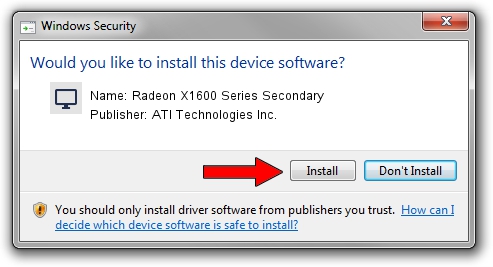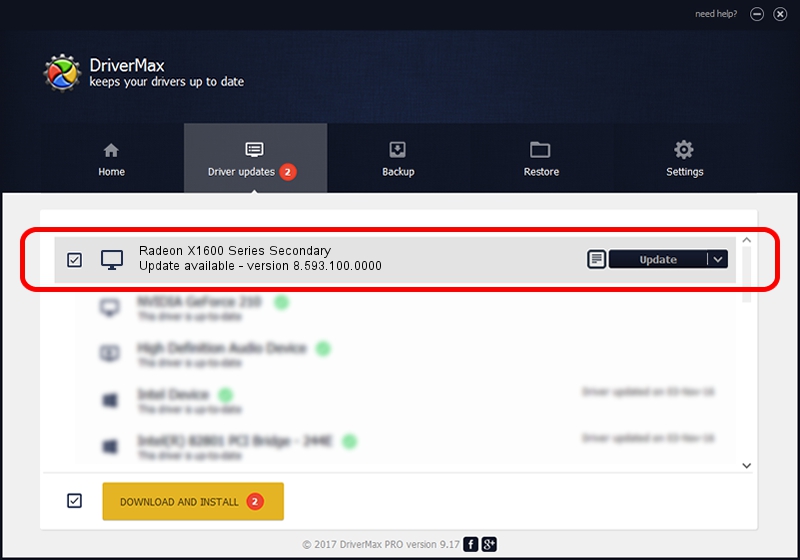Advertising seems to be blocked by your browser.
The ads help us provide this software and web site to you for free.
Please support our project by allowing our site to show ads.
Home /
Manufacturers /
ATI Technologies Inc. /
Radeon X1600 Series Secondary /
PCI/VEN_1002&DEV_71E2 /
8.593.100.0000 Jul 21, 2009
Download and install ATI Technologies Inc. Radeon X1600 Series Secondary driver
Radeon X1600 Series Secondary is a Display Adapters hardware device. The developer of this driver was ATI Technologies Inc.. In order to make sure you are downloading the exact right driver the hardware id is PCI/VEN_1002&DEV_71E2.
1. ATI Technologies Inc. Radeon X1600 Series Secondary driver - how to install it manually
- Download the setup file for ATI Technologies Inc. Radeon X1600 Series Secondary driver from the location below. This is the download link for the driver version 8.593.100.0000 dated 2009-07-21.
- Run the driver installation file from a Windows account with administrative rights. If your UAC (User Access Control) is running then you will have to accept of the driver and run the setup with administrative rights.
- Follow the driver setup wizard, which should be pretty straightforward. The driver setup wizard will analyze your PC for compatible devices and will install the driver.
- Restart your computer and enjoy the new driver, as you can see it was quite smple.
The file size of this driver is 13003811 bytes (12.40 MB)
This driver was installed by many users and received an average rating of 4.9 stars out of 54835 votes.
This driver is compatible with the following versions of Windows:
- This driver works on Windows Vista 32 bits
- This driver works on Windows 7 32 bits
- This driver works on Windows 8 32 bits
- This driver works on Windows 8.1 32 bits
- This driver works on Windows 10 32 bits
- This driver works on Windows 11 32 bits
2. Installing the ATI Technologies Inc. Radeon X1600 Series Secondary driver using DriverMax: the easy way
The advantage of using DriverMax is that it will install the driver for you in the easiest possible way and it will keep each driver up to date. How easy can you install a driver using DriverMax? Let's follow a few steps!
- Open DriverMax and click on the yellow button named ~SCAN FOR DRIVER UPDATES NOW~. Wait for DriverMax to analyze each driver on your computer.
- Take a look at the list of detected driver updates. Search the list until you find the ATI Technologies Inc. Radeon X1600 Series Secondary driver. Click the Update button.
- Finished installing the driver!

Aug 4 2016 12:29PM / Written by Dan Armano for DriverMax
follow @danarm